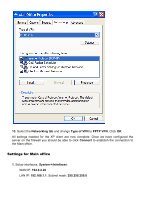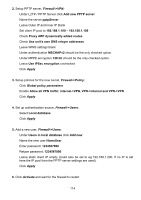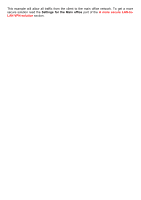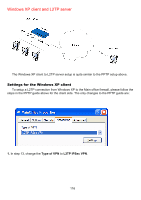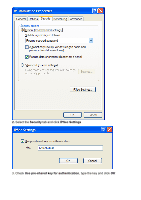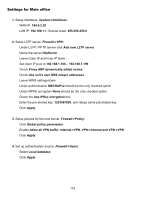D-Link DFL-1100 Product Manual - Page 113
Networking tab, Type of VPN, PPTP VPN, Connect, 0.2.20, 168.1.1
 |
UPC - 790069270239
View all D-Link DFL-1100 manuals
Add to My Manuals
Save this manual to your list of manuals |
Page 113 highlights
13. Select the Networking tab and change Type of VPN to PPTP VPN. Click OK. All settings needed for the XP client are now complete. Once we have configured the server on the firewall you should be able to click Connect to establish the connection to the Main office. Settings for Main office 1. Setup interfaces, System->Interfaces: WAN IP: 194.0.2.20 LAN IP: 192.168.1.1, Subnet mask: 255.255.255.0

13.
Select the
Networking tab
and change
Type of VPN
to
PPTP VPN
. Click
OK
.
All settings needed for the XP client are now complete. Once we have configured the
server on the firewall you should be able to click
Connect
to establish the connection to
the Main office.
Settings for Main office
1.
Setup interfaces,
System->Interfaces
:
WAN IP:
194.0.2.20
LAN IP:
192.168.1.1
, Subnet mask:
255.255.255.0