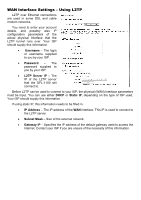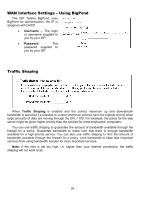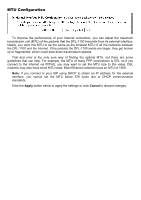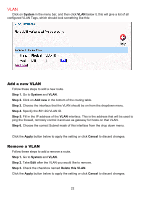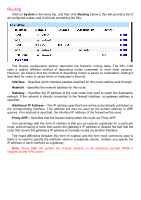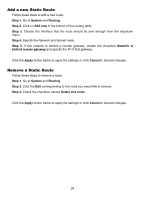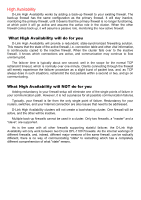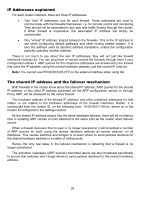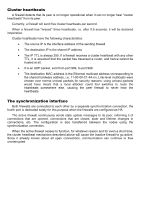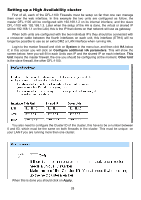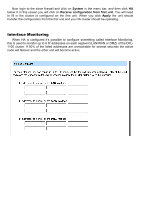D-Link DFL-1100 Product Manual - Page 24
Add a new Static Route, Remove a Static Route
 |
UPC - 790069270239
View all D-Link DFL-1100 manuals
Add to My Manuals
Save this manual to your list of manuals |
Page 24 highlights
Add a new Static Route Follow these steps to add a new route. Step 1. Go to System and Routing. Step 2. Click on Add new in the bottom of the routing table. Step 3. Choose the interface that the route should be sent through from the dropdown menu. Step 4. Specify the Network and Subnet mask. Step 5. If this network is behind a remote gateway, enable the checkbox Network is behind remote gateway and specify the IP of that gateway. Click the Apply button below to apply the settings or click Cancel to discard changes. Remove a Static Route Follow these steps to remove a route. Step 1. Go to System and Routing. Step 2. Click the Edit corresponding to the route you would like to remove. Step 3. Check the checkbox named Delete this route. Click the Apply button below to apply the settings or click Cancel to discard changes. 24