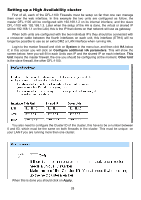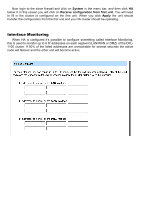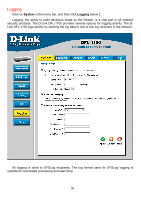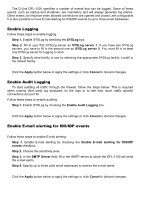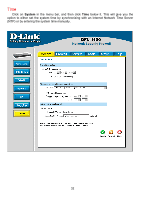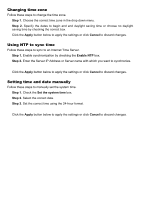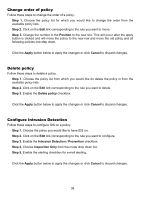D-Link DFL-1100 Product Manual - Page 33
Changing time zone, Using NTP to sync time, Setting time and date manually
 |
UPC - 790069270239
View all D-Link DFL-1100 manuals
Add to My Manuals
Save this manual to your list of manuals |
Page 33 highlights
Changing time zone Follow these steps to change the time zone. Step 1. Choose the correct time zone in the drop down menu. Step 2. Specify the dates to begin and end daylight saving time or choose no daylight saving time by checking the correct box. Click the Apply button below to apply the settings or click Cancel to discard changes. Using NTP to sync time Follow these steps to sync to an Internet Time Server. Step 1. Enable synchronization by checking the Enable NTP box. Step 2. Enter the Server IP Address or Server name with which you want to synchronize. Click the Apply button below to apply the settings or click Cancel to discard changes. Setting time and date manually Follow these steps to manually set the system time. Step 1. Check the Set the system time box. Step 2. Select the correct date. Step 3. Set the correct time using the 24-hour format. Click the Apply button below to apply the settings or click Cancel to discard changes.