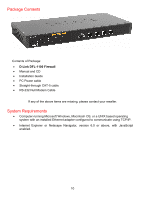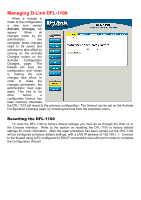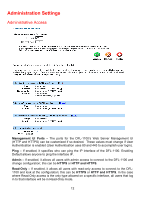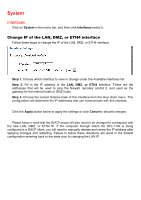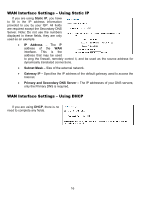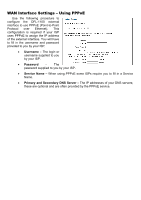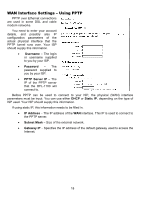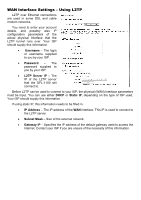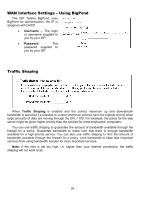D-Link DFL-1100 Product Manual - Page 15
System - manual
 |
UPC - 790069270239
View all D-Link DFL-1100 manuals
Add to My Manuals
Save this manual to your list of manuals |
Page 15 highlights
System Interfaces Click on System in the menu bar, and then click interfaces below it. Change IP of the LAN, DMZ, or ETH4 interface Follow these steps to change the IP of the LAN, DMZ, or ETH4 interface. Step 1. Choose which interface to view or change under the Available interfaces list. Step 2. Fill in the IP address of the LAN, DMZ, or ETH4 interface. These are the addresses that will be used to ping the firewall, remotely control it, and used as the gateway for the internal hosts or DMZ hosts. Step 3. Choose the correct Subnet mask of this interface from the drop down menu. This configuration will determine the IP addresses that can communicate with this interface. Click the Apply button below to apply the settings or click Cancel to discard changes. Please keep in mind that the DHCP scope will also need to be changed to correspond with the new LAN, DMZ, or ETH4 IP. If the computer through which the DFL-1100 is being configured is a DHCP client, you will need to manually release and renew the IP address after applying changes and restarting. Failure to follow these directions will result in the firewall configuration reverting back to the state prior to changing the LAN IP.