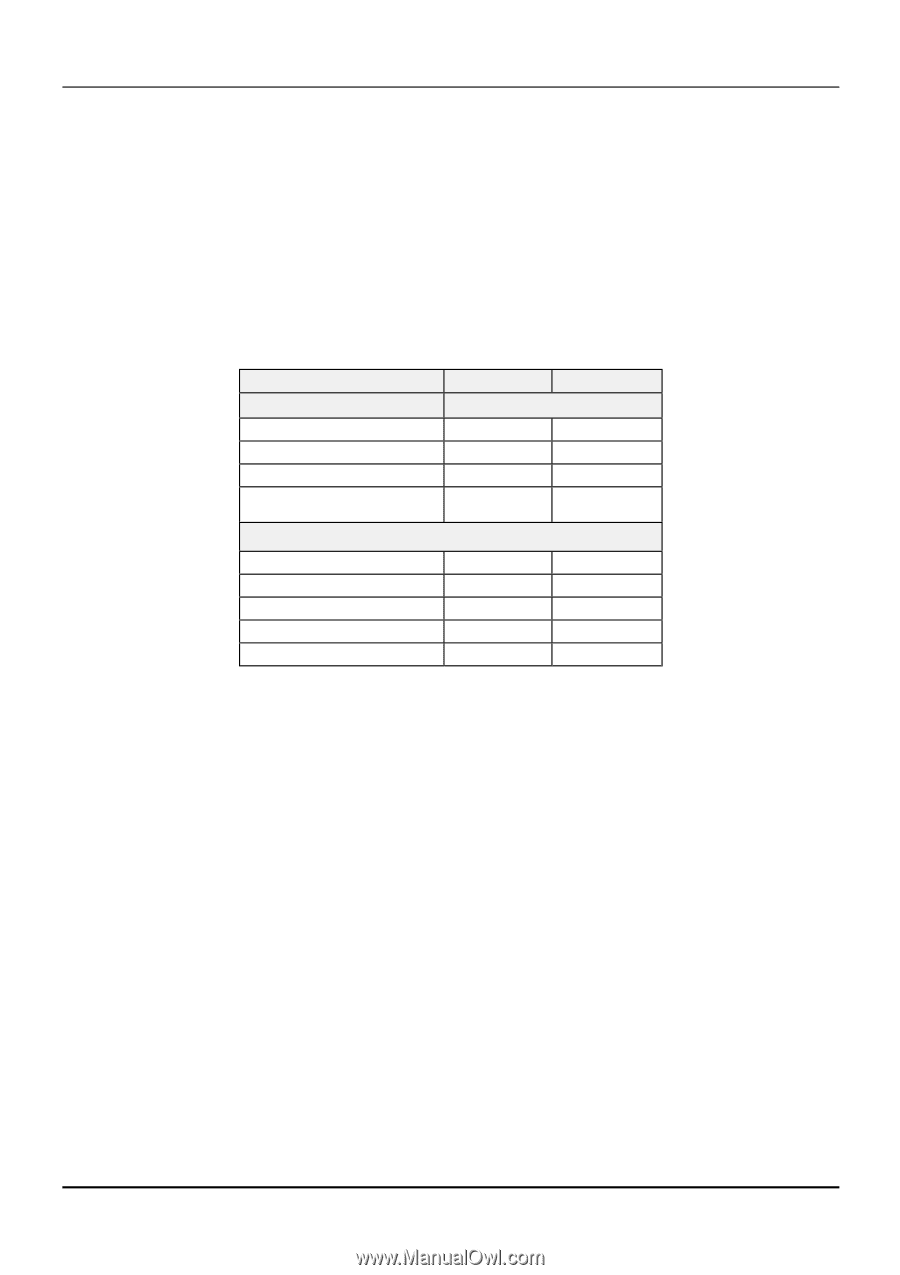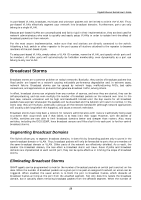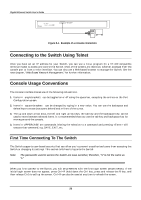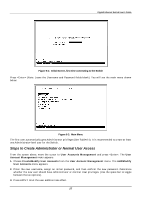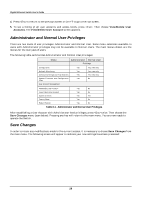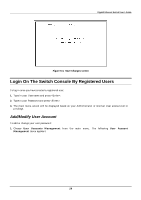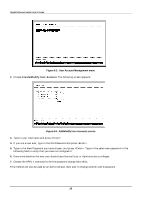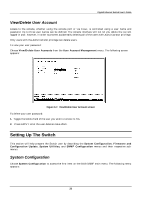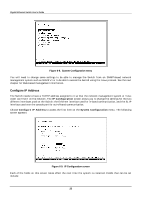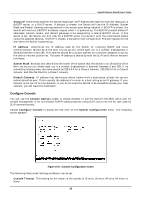D-Link DGS-3208F Product Manual - Page 35
Administrator and Normal User Privileges, Save Changes, Table 6-1.
 |
UPC - 790069222092
View all D-Link DGS-3208F manuals
Add to My Manuals
Save this manual to your list of manuals |
Page 35 highlights
Gigabit Ethernet Switch User's Guide 4. Press to return to the previous screen or Ctrl+T to go to the root screen. 5. To see a listing of all user accounts and access levels, press . Then choose View/Delete User Accounts. The View/Delete User Account screen appears. Administrator and Normal User Privileges There are two levels of user privileges: Administrator and Normal User. Some menu selections available to users with Administrator privileges may not be available to Normal Users. The main menus shown are the menus for the two types of users: The following table summarizes Administrator and Normal User privileges: Menu Administrator Normal User Privilege Configuration Yes Yes, view only. Network Monitoring Yes Yes, view only. Community Strings and Trap Stations Yes Yes, view only. Update Firmware and Configuration Yes No Files User Account Management Add/Modify User Account View/ Delete User Account System Utilities Factory Reset Restart System Yes No Yes No Yes Yes Yes No Yes No Table 6-1. Administrator and Normal User Privileges After establishing a User Account with Administrator-level privileges, press twice. Then choose the Save Changes menu (seen below). Pressing any key will return to the main menu. You are now ready to operate the Switch. Save Changes In order to retain any modifications made in the current session, it is necessary to choose Save Changes from the main menu. The following screen will appear to indicate your new settings have been processed: 28