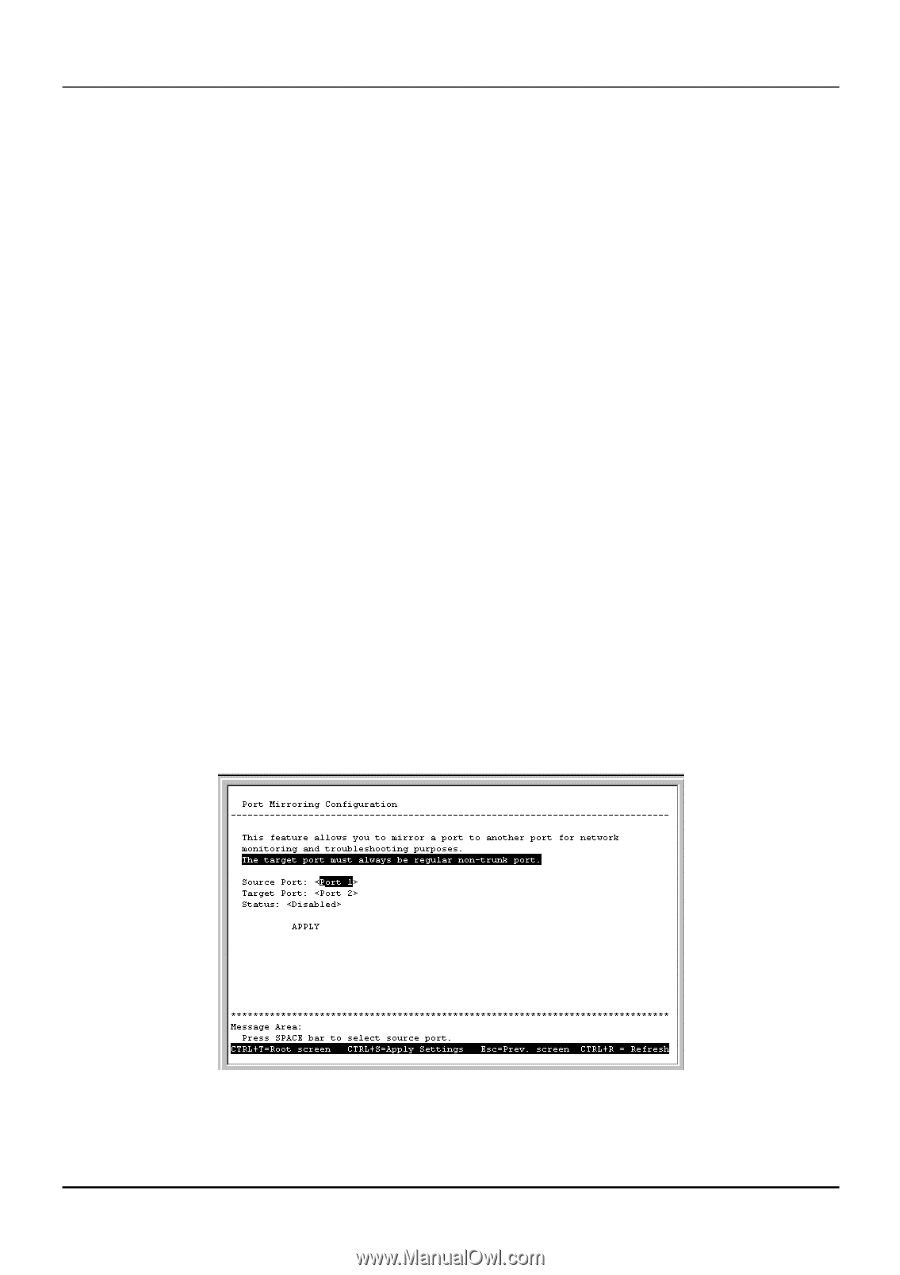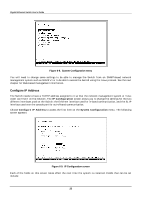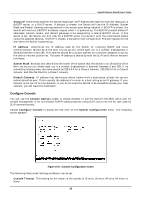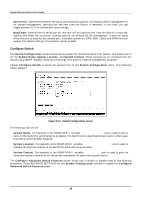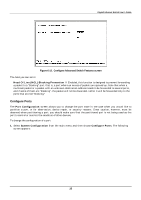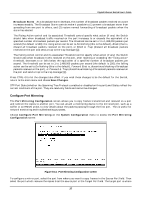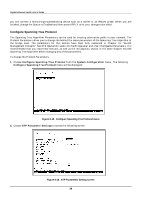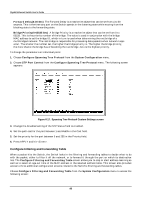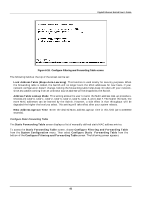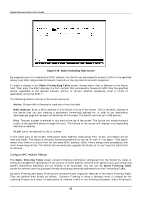D-Link DGS-3208F Product Manual - Page 44
Con Port Mirroring, Broadcast Storm, Save Changes, Port Mirroring Configuration, System
 |
UPC - 790069222092
View all D-Link DGS-3208F manuals
Add to My Manuals
Save this manual to your list of manuals |
Page 44 highlights
Gigabit Ethernet Switch User's Guide ♦ Broadcast Storm As a broadcast storm develops, the number of broadcast packets received on a port increases steadily. The Broadcast Storm controls make it possible to (1) prevent a broadcast storm from spreading from one port to others, and (2) restore normal forwarding of broadcast packets when the storm has abated. The Rising Action control and its associated Threshold control specify what action (if any) the Switch should take when broadcast traffic received on the port increases to or exceeds the equivalent of a specified number of broadcast packets per second. The threshold can be set to 1 to 1,488,000 packets per second (the default is 500); the rising action can be set to Do Nothing (this is the default), Block (that is, discard all broadcast packets received on the port), or Block & Trap (discard all broadcast packets received on the port and send a trap to the trap manager[s]). The Falling Action control and its associated Threshold control specify what action (if any) the Switch should take when broadcast traffic received on the port, after reaching or exceeding the "rising action" threshold, decreases to or falls below the equivalent of a specified number of broadcast packets per second. The threshold can be set to 1 to 1,488,000 packets per second (the default is 250); the falling action can be set to Do Nothing (this is the default), Forward (that is, discontinue blocking of broadcast packets received on the port), or Forward & Trap (discontinue blocking of broadcast packets received on the port and send a trap to the trap manager[s]). Press CTRL+S to let the changes take effect. If you wish these changes to be the default for the Switch, return to the main menu and choose Save Changes. STP Port State (whether the Spanning Tree Protocol is enabled or disabled on this port) and Status reflect the current conditions of the port. They are read-only fields and cannot be changed. Configure Port Mirroring The Port Mirroring Configuration screen allows you to copy frames transmitted and received on a port and redirect the copies to another port. You can attach a monitoring device to the mirrored port, such as a sniffer or an RMON probe, to view details about the packets passing through the first port. This is useful for network monitoring and troubleshooting purposes. Choose Configure Port Mirroring on the System Configuration menu to access the Port Mirroring Configuration screen: Figure 6-14. Port Mirroring Configuration screen To configure a mirror port, select the port from where you want to copy frames in the Source Port field. Then select the port which receives the copies from the source port in the Target Port field. The target port is where 37