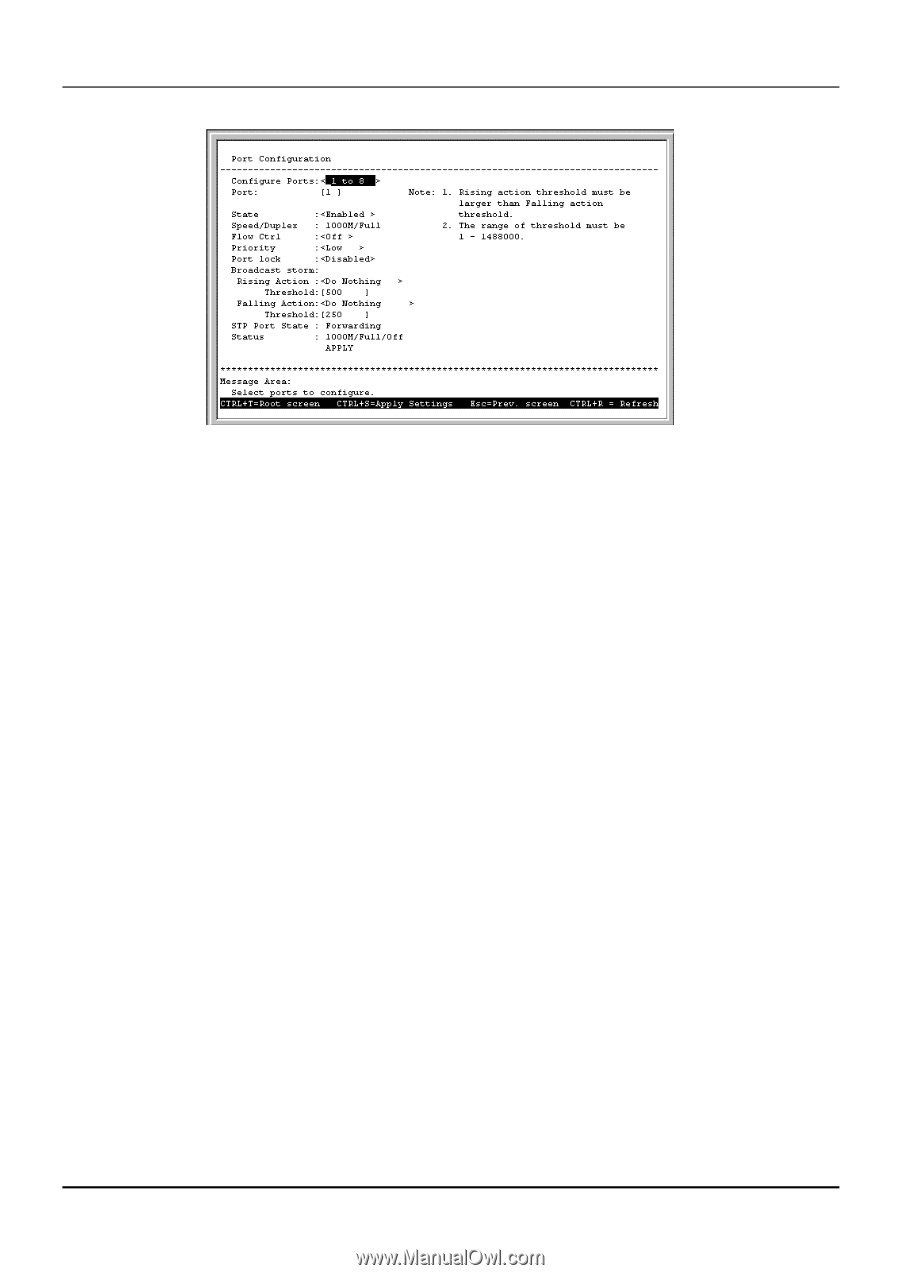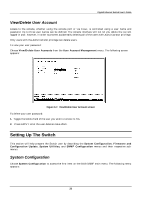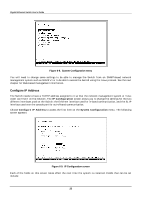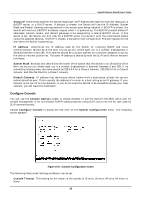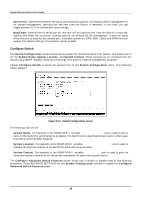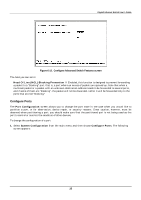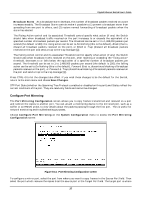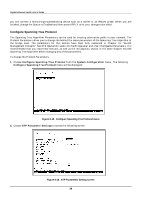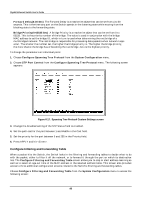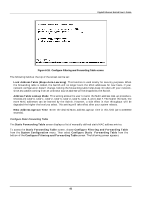D-Link DGS-3208F Product Manual - Page 43
Con Ports, State, Speed/Duplex, Flow Ctrl, Priority, Port Lock,
 |
UPC - 790069222092
View all D-Link DGS-3208F manuals
Add to My Manuals
Save this manual to your list of manuals |
Page 43 highlights
Gigabit Ethernet Switch User's Guide Figure 6-13. Port Configuration screen 2. Specify the port range and specific port in the Configure Ports and Port fields, respectively. 3. In the State field, change the port state to Enabled or Disabled. 4. In the Speed/Duplex field, 1000M/Full will always be displayed. 5. In the Flow Ctrl field, toggle Off or On. 6. In the Priority field, select High, Low, or Normal. 7. Set Port lock to Enabled or Disabled. 8. In the Broadcast Storm Rising Action and Broadcast Storm Falling Action fields, set the desired settings, including the Thresholds. See below for further explanation. 9. Press APPLY and hit . The fields you can set are: ♦ Configure Ports & Port Select the desired port range and the specific port in these fields. ♦ State When you disable the state, the port will be partitioned from the rest of the network. In this partitioned state, it will only be able to accept management packets. All other packets will be dropped. ♦ Speed/Duplex When this function is enabled, if too many consecutive collisions occur on an individual port, the port will be blocked off until a good packet is seen on the wire. If a port is partitioned, the Switch can only transmit data, not receive it. ♦ Flow Ctrl Enables or disables IEEE 802.3x flow control on the port. Flow control allows the port to send a Pause packet to a transmitting IEEE 802.3x-compliant device, so that its buffers don't overflow and data is not lost. Toggles flow control On or Off, unless Speed/Duplex is set to Auto, in which case this setting will also be set to Auto. ♦ Priority Sets the priority for traffic arriving at this port to High, Normal or Low. Higher priority packets are processed first in the Switch's packet queue. ♦ Port Lock When enabled, stops automatic learning for all stations connected to the port. Entries in the Forwarding Table for all devices connected to the port will age out. The only traffic this port will allow is traffic from machines whose MAC addresses are manually entered in the Static Forwarding Table. 36