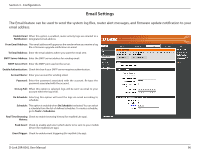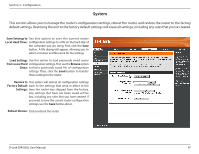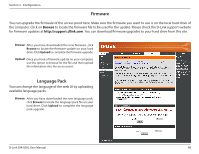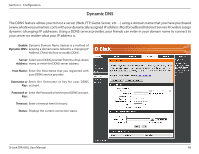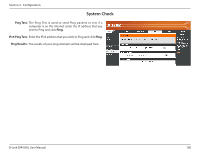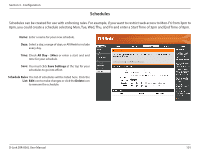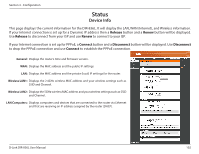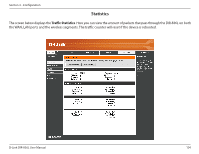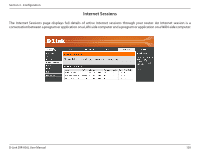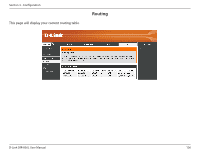D-Link DIR-836L Manual - Page 106
Schedules, 8pm, you could create a schedule selecting Mon, Tue, Wed, Thu
 |
View all D-Link DIR-836L manuals
Add to My Manuals
Save this manual to your list of manuals |
Page 106 highlights
Section 3 - Configuration Schedules Schedules can be created for use with enforcing rules. For example, if you want to restrict web access to Mon-Fri from 3pm to 8pm, you could create a schedule selecting Mon, Tue, Wed, Thu, and Fri and enter a Start Time of 3pm and End Time of 8pm. Name: Enter a name for your new schedule. Days: Select a day, a range of days, or All Week to include every day. Time: Check All Day - 24hrs or enter a start and end time for your schedule. Save: You must click Save Settings at the top for your schedules to go into effect. Schedule Rules The list of schedules will be listed here. Click the List: Edit icon to make changes or click the Delete icon to remove the schedule. D-Link DIR-836L User Manual 101
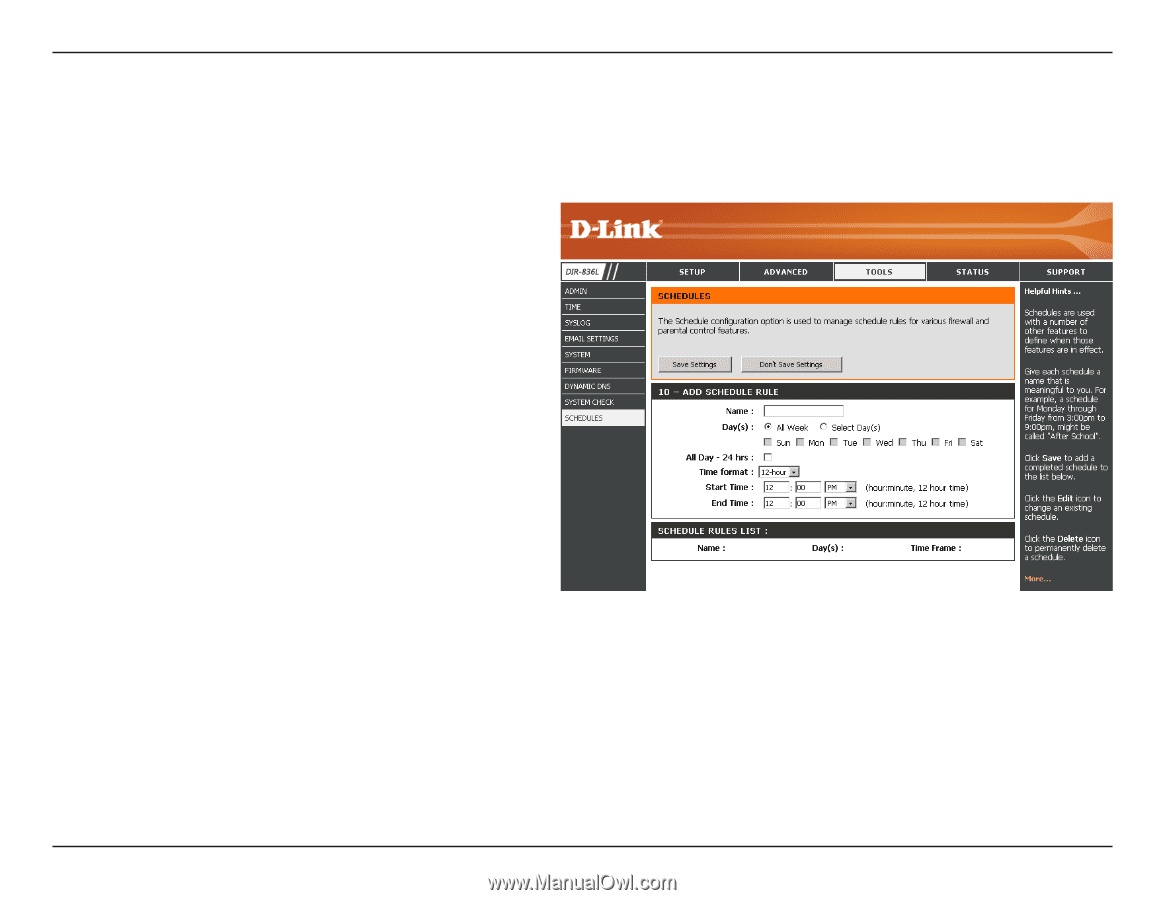
101
D-Link DIR-836L User Manual
Section 3 - Configuration
Enter a name for your new schedule.
Select a day, a range of days, or All Week to include
every day.
Check
All Day - 24hrs
or enter a start and end
time for your schedule.
You must click
Save Settings
at the top for your
schedules to go into effect.
The list of schedules will be listed here. Click the
Edit
icon to make changes or click the
Delete
icon
to remove the schedule.
Name:
Days:
Time:
Save:
Schedule Rules
List:
Schedules
Schedules can be created for use with enforcing rules. For example, if you want to restrict web access to Mon-Fri from 3pm to
8pm, you could create a schedule selecting Mon, Tue, Wed, Thu, and Fri and enter a Start Time of 3pm and End Time of 8pm.