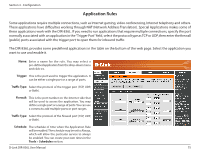D-Link DIR-836L Manual - Page 81
QoS Engine
 |
View all D-Link DIR-836L manuals
Add to My Manuals
Save this manual to your list of manuals |
Page 81 highlights
Section 3 - Configuration QoS Engine The QoS Engine option helps improve your network gaming performance by prioritizing applications. By default the QoS Engine settings are disabled and application priority is not classified automatically. Enable QoS Engine: This option is disabled by default. Enable this option for better performance and experience with online games and other interactive applications, such as VoIP. Automatic Uplink This option is enabled by default when the QoS Engine option is enabled. This Speed: option will allow your router to automatically determine the uplink speed of your Internet connection. Measured Uplink This displays the detected uplink speed. Speed: Manual Uplink Speed: The speed at which data can be transferred from the router to your ISP. This is determined by your ISP. ISP's often speed as a download/upload pair. For example, 1.5Mbits/284Kbits. Using this example, you would enter 284. Alternatively you can test your uplink speed with a service such as speedtest.net. QoS Engine Rules: A QoS Engine Rule identifies a specific message flow and assigns a priority to that flow. For most applications, automatic classification will be adequate, and specific QoS Engine Rules will not be required. The QoS Engine supports overlaps between rules, where more than one rule can match for a specific message flow. If more than one rule is found to match the rule with the highest priority will be used. Name: Create a name for the rule that is meaningful to you. Priority: The priority of the message flow is entered here -- 1 receives the highest priority (most urgent) and 255 receives the lowest priority (least urgent). Protocol: The protocol used by the messages. Local IP Range: The rule applies to a flow of messages whose LAN-side IP address falls within the range set here. Local Port Range: The rule applies to a flow of messages whose LAN-side port number is within the range set here. Remote IP Range: The rule applies to a flow of messages whose WAN-side IP address falls within the range set here. Remote Port Range: The rule applies to a flow of messages whose WAN-side port number is within the range set here. D-Link DIR-836L User Manual 76