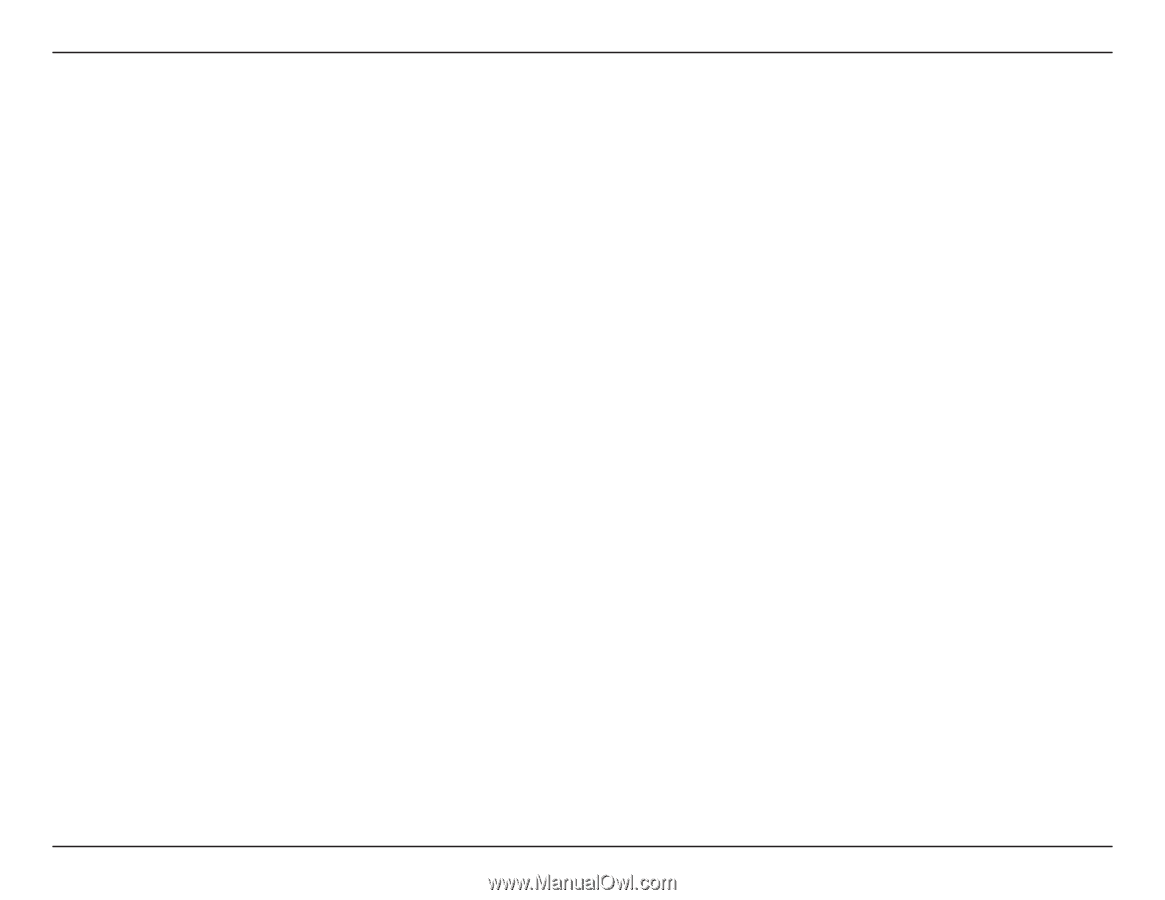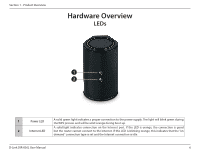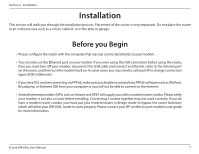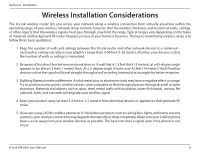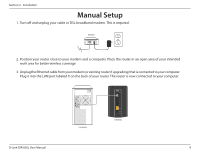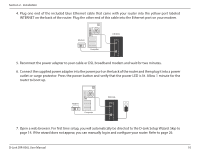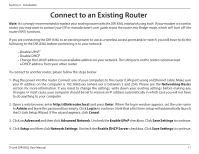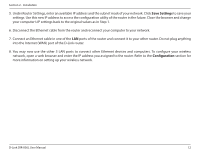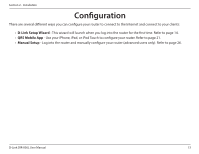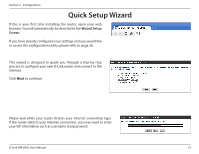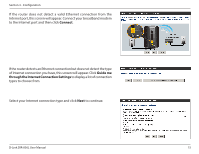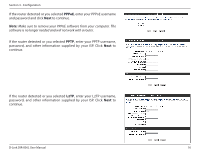D-Link DIR-836L Manual - Page 16
Connect to an Existing Router - how to set up as access point
 |
View all D-Link DIR-836L manuals
Add to My Manuals
Save this manual to your list of manuals |
Page 16 highlights
Section 2 - Installation Connect to an Existing Router Note: It is strongly recommended to replace your existing router with the DIR-836L instead of using both. If your modem is a combo router, you may want to contact your ISP or manufacturer's user guide to put the router into Bridge mode, which will 'turn off' the router (NAT) functions. If you are connecting the DIR-836L to an existing router to use as a wireless access point and/or switch, you will have to do the following to the DIR-836L before connecting it to your network: • Disable UPnP™ • Disable DHCP • Change the LAN IP address to an available address on your network. The LAN ports on the router cannot accept a DHCP address from your other router. To connect to another router, please follow the steps below: 1. Plug the power into the router. Connect one of your computers to the router (LAN port) using an Ethernet cable. Make sure your IP address on the computer is 192.168.0.xxx (where xxx is between 2 and 254). Please see the Networking Basics section for more information. If you need to change the settings, write down your existing settings before making any changes. In most cases, your computer should be set to receive an IP address automatically in which case you will not have to do anything to your computer. 2. Open a web browser, enter http://dlinkrouter.local and press Enter. When the login window appears, set the user name to Admin and leave the password box empty. Click Log In to continue. Note that a first time setup will automatically launch the D-Link Setup Wizard. If the wizard appears, click Cancel. 3. Click on Advanced and then click Advanced Network. Uncheck the Enable UPnP checkbox. Click Save Settings to continue. 4. Click Setup and then click Network Settings. Uncheck the Enable DHCP Server checkbox. Click Save Settings to continue. D-Link DIR-836L User Manual 11