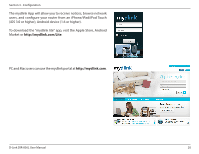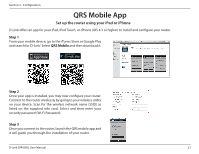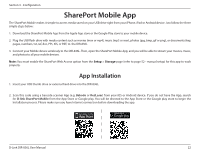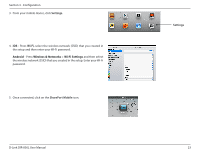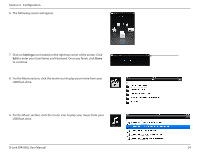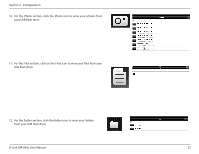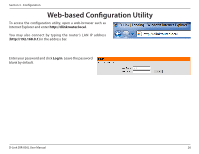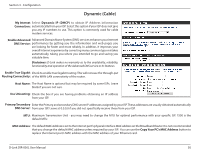D-Link DIR-836L Manual - Page 30
from your USB flash drive., For the Folder click the folder icon to view your folders
 |
View all D-Link DIR-836L manuals
Add to My Manuals
Save this manual to your list of manuals |
Page 30 highlights
Section 3 - Configuration 10. For the Photo section, click the Photo icon to view your photos from your USB flash drive. 11. For the Files section, click on the Files icon to view your files from your USB flash drive. 12. For the Folder section, click the folder icon to view your folders from your USB flash drive. D-Link DIR-836L User Manual 25

25
D-Link DIR-836L User Manual
Section 3 - Configuration
10. For the Photo section, click the Photo icon to view your photos from
your USB flash drive.
11. For the Files section, click on the Files icon to view your files from your
USB flash drive.
12. For the Folder section, click the folder icon to view your folders
from your USB flash drive.