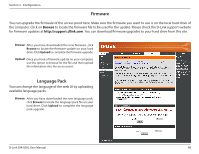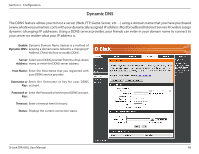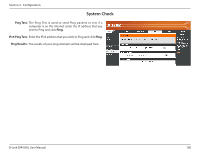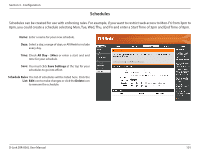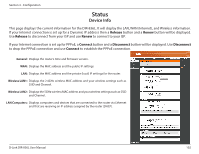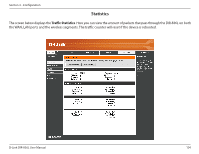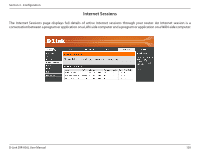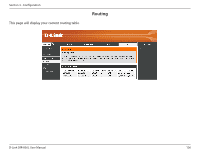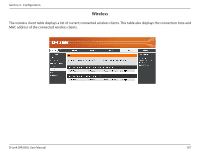D-Link DIR-836L Manual - Page 108
Logs
 |
View all D-Link DIR-836L manuals
Add to My Manuals
Save this manual to your list of manuals |
Page 108 highlights
Section 3 - Configuration Logs The router automatically logs (records) events of possible interest in it's internal memory. If there isn't enough internal memory for all events, logs of older events are deleted but logs of the latest events are retained. The Logs option allows you to view the router logs. You can define what types of events you want to view and the level of the events to view. This router also has external Syslog Server support so you can send the log files to a computer on your network that is running a Syslog utility. Log Options: You can select the types of messages that you want to display from the log. System Activity, Debug Information, Attacks, Dropped Packets, and Notice messages can be selected. Click Apply Log Settings Now to activate your settings. Refresh: Updates the log details on the screen so it displays any recent activity. First Page: Click to go to the first page. Last Page: Click to go to the last page. Previous: Click to go back one page. Next: Click to go to the next page. Clear: Clears all of the log contents. Email Now: This option will send a copy of the router log to your email address configured in the Tools > Email Settings screen. Save Log: This option will save the router log to a file on your computer. D-Link DIR-836L User Manual 103