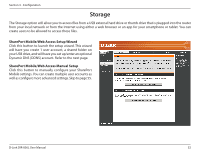D-Link DIR-836L Manual - Page 58
Setup Wizard, Step 1, Select
 |
View all D-Link DIR-836L manuals
Add to My Manuals
Save this manual to your list of manuals |
Page 58 highlights
Section 3 - Configuration Setup Wizard Step 1 - Make sure you have plugged in a USB thumb drive or external hard drive into the USB port on the router. Click Next to continue. Step 2 - Create a user account and a password. This is only to access the shared files on your USB device. Click Next to continue. Step 3 - Select the folder from your USB drive that you want to share. Click Select to choose the folder. Note that all subfolders under the folder you want to share will be shared. When you click Select, the following screen appears. Click the plus (+) sign to the left of the folder to open its subfolders. Select the folder and then click OK. D-Link DIR-836L User Manual 53

53
D-Link DIR-836L User Manual
Section 3 - Configuration
Setup Wizard
Step 1
- Make sure you have plugged in a USB thumb drive or external
hard drive into the USB port on the router. Click
Next
to continue.
Step 2
- Create a user account and a password. This is only to access the
shared files on your USB device. Click
Next
to continue.
Step 3
- Select the folder from your USB drive that you want to share.
Click
Select
to choose the folder.
Note that all subfolders under the folder you want to share will be shared.
When you click
Select
, the following screen appears. Click the plus (+)
sign to the left of the folder to open its subfolders. Select the folder and
then click
OK
.