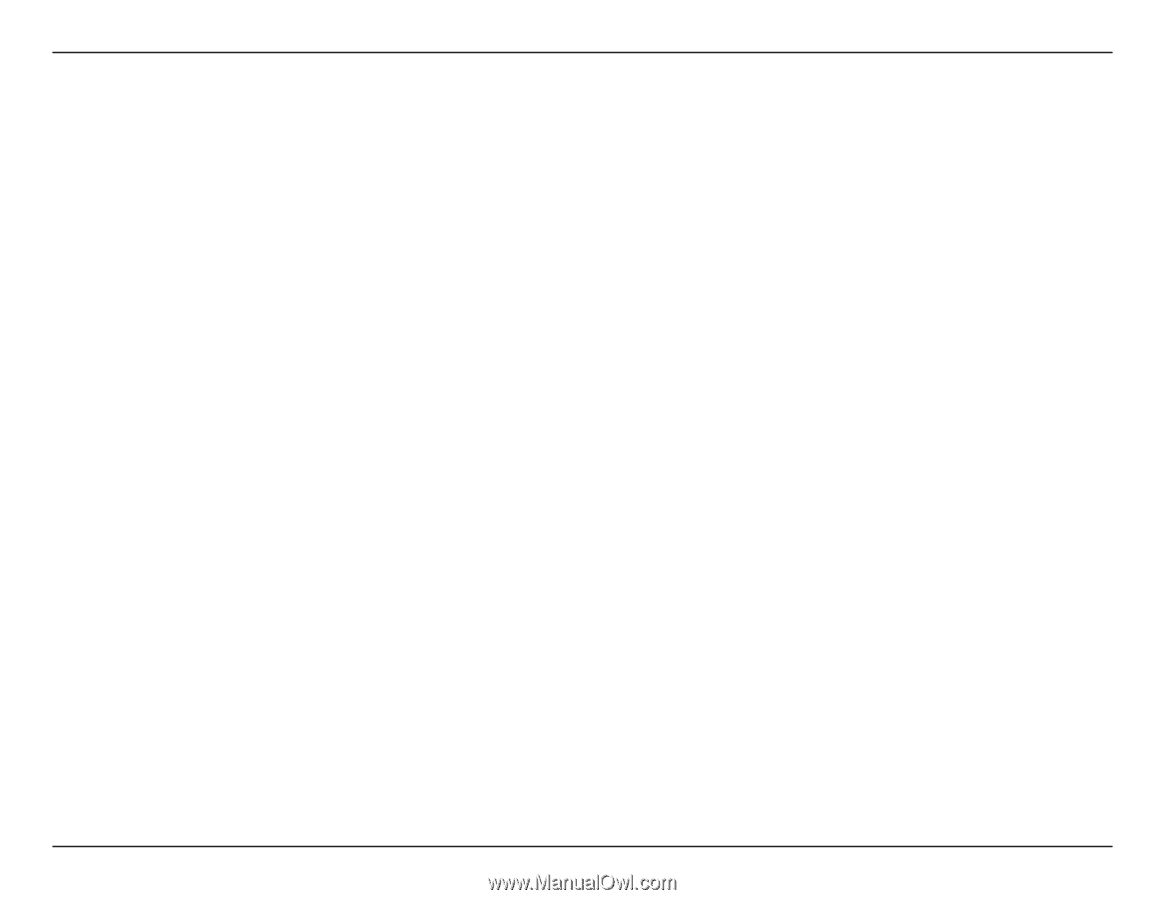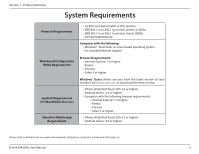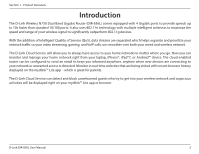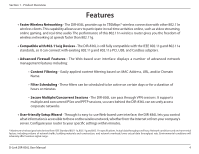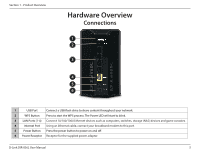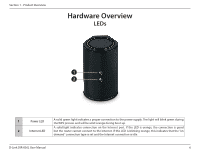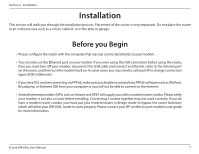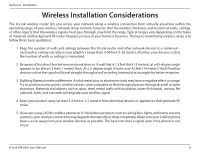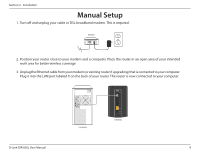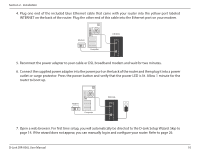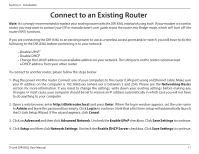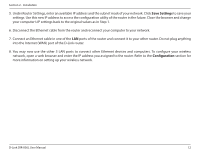D-Link DIR-836L Manual - Page 12
Installation, Before you Begin
 |
View all D-Link DIR-836L manuals
Add to My Manuals
Save this manual to your list of manuals |
Page 12 highlights
Section 2 - Installation Installation This section will walk you through the installation process. Placement of the router is very important. Do not place the router in an enclosed area such as a closet, cabinet, or in the attic or garage. Before you Begin • Please configure the router with the computer that was last connected directly to your modem. • You can only use the Ethernet port on your modem. If you were using the USB connection before using the router, then you must turn off your modem, disconnect the USB cable and connect an Ethernet cable to the Internet port on the router, and then turn the modem back on. In some cases, you may need to call your ISP to change connection types (USB to Ethernet). • If you have DSL and are connecting via PPPoE, make sure you disable or uninstall any PPPoE software such as WinPoet, Broadjump, or Enternet 300 from your computer or you will not be able to connect to the Internet. • Several Internet providers (ISPs) such as Verizon and AT&T will supply you with a modem/router combo. Please verify your modem is not also a router before installing. Connecting 2 routers together may not work correctly. If you do have a modem/router combo, you must put your modem/router in Bridge mode to bypass the router functions which will allow your DIR-836L router to work properly. Please contact your ISP or refer to your modem's user guide for more information. D-Link DIR-836L User Manual 7