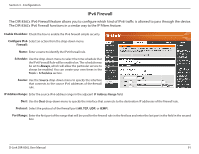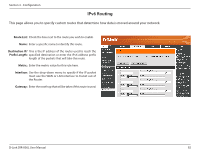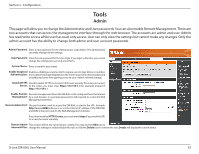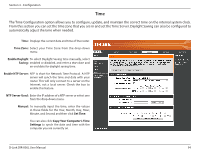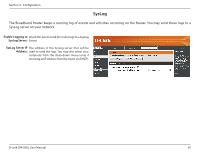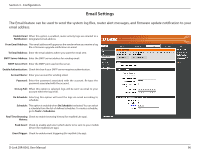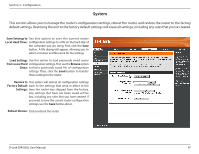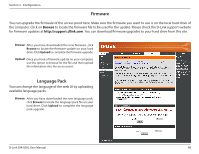D-Link DIR-836L Manual - Page 98
Tools, Admin
 |
View all D-Link DIR-836L manuals
Add to My Manuals
Save this manual to your list of manuals |
Page 98 highlights
Section 3 - Configuration Tools Admin This page will allow you to change the Administrator and User passwords. You can also enable Remote Management. There are two accounts that can access the management interface through the web browser. The accounts are admin and user. Admin has read/write access while user has read-only access. User can only view the settings but cannot make any changes. Only the admin account has the ability to change both admin and user account passwords. Admin Password: Enter a new password for the Administrator Login Name. The administrator can make changes to the settings. User Password: Enter the new password for the User login. If you login as the User, you cannot change the settings (you can only view them). System Name: Enter a name for your router. Enable Graphical Enables a challenge-response test to require users to type letters or numbers Authentication: from a distorted image displayed on the screen to prevent online hackers and unauthorized users from gaining access to your router's network settings. Enable HTTPS Check to enable HTTPS to connect to the router securely.This means to connect Server: to the router, you must enter https://192.168.0.1 (for example) instead of http://192.168.0.1. Enable Remote Remote management allows the DIR-836L to be configured from the Internet Management: by a web browser. A username/password is still required to access the Web Management interface. Remote Admin Port: The port number used to access the DIR-836L is used in the URL. Example: http://x.x.x.x:8080 whereas x.x.x.x is the Internet IP address of the DIR-836L and 8080 is the port used for the Web Management interface. If you have enabled HTTPS Server, you must enter https:// as part of the URL to access the router remotely. Remote Admin This section will list any rules that are created. You may click the Edit icon to Inbound Filter: change the settings or enable/disable the rule, or click the Delete icon to remove the rule. Details will display the current status. D-Link DIR-836L User Manual 93