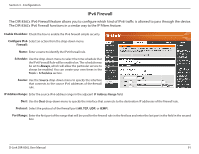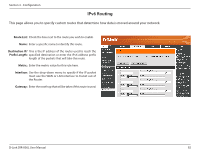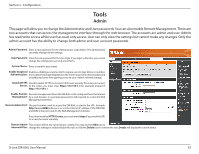D-Link DIR-836L Manual - Page 93
Add Wireless, Station, Device Wizard, device. The router acts as a registrar for the network
 |
View all D-Link DIR-836L manuals
Add to My Manuals
Save this manual to your list of manuals |
Page 93 highlights
Section 3 - Configuration Add Wireless This Wizard helps you add wireless devices to the wireless network. Station: The wizard will either display the wireless network settings to guide you through manual configuration, prompt you to enter the PIN for the device, or ask you to press the configuration button on the device. If the device supports Wi-Fi Protected Setup and has a configuration button, you can add it to the network by pressing the configuration button on the device and then the on the router within 60 seconds. The status LED on the router will flash three times if the device has been successfully added to the network. There are several ways to add a wireless device to your network. A "registrar" controls access to the wireless network. A registrar only allows devices onto the wireless network if you have entered the PIN, or pressed a special Wi-Fi Protected Setup button on the device. The router acts as a registrar for the network, although other devices may act as a registrar as well. Add Wireless Click to start the wizard and skip to page 43. Device Wizard: WPS Button You can also simply press the WPS button on the side of the router, and then press the WPS button on your wireless client to automatically connect without logging into the router. Refer to page 111 for more information. WPS Button D-Link DIR-836L User Manual 88