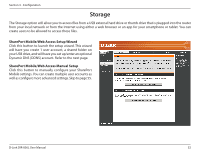D-Link DIR-836L Manual - Page 60
Here you may manually configure the Storage settings such as access ports, create/edit user accounts
 |
View all D-Link DIR-836L manuals
Add to My Manuals
Save this manual to your list of manuals |
Page 60 highlights
Section 3 - Configuration Manual Setup Here you may manually configure the Storage settings such as access ports, create/edit user accounts, and create shares from your USB storage device. Please skip to the next page for step-by-step instructions. Enable SharePort Check to enable sharing files on your USB storage device that Web Access: is plugged in your router. This option is disabled by default. HTTP Access Port: Enter a port (8181 is default). You will have to enter this port in the URL when connecting to the shared files. For example: (http://dlinkrouter.local:8181). HTTPS Access Port: Enter a port (4433 is default). You will have to enter this port in the URL when connecting to the shared files. For example: (https://dlinkrouter.local:4433). User Name: To create a new user, enter a user name. Password: Enter a password for this account. Verify Password: Re-enter the password. Click Add/Edit to create the user. User List: Displays all user accounts. The Admin and Guest accounts are built-in to the router. Number of Displays the USB device plugged into the router. Devices: SharePort Web Displays the URL(s) to enter in your web browser to access Access Link: your shared files on a USB thumb drive or external hard drive connected to your router. D-Link DIR-836L User Manual 55