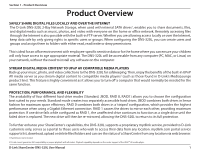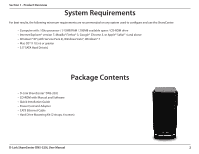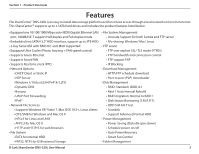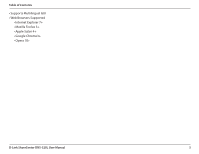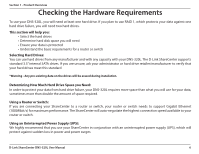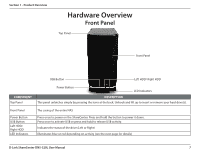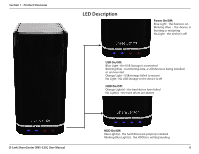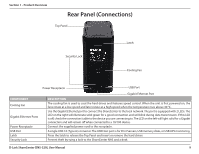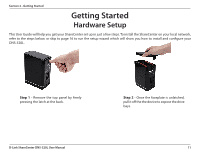D-Link DNS-320L DNS-320L Manual - Page 10
Checking the Hardware Requirements - capacity
 |
View all D-Link DNS-320L manuals
Add to My Manuals
Save this manual to your list of manuals |
Page 10 highlights
Section 1 - Product Overview Checking the Hardware Requirements To use your DNS-320L, you will need at least one hard drive. If you plan to use RAID 1, which protects your data against one hard drive failure, you will need two hard drives. This section will help you: • Select the hard drives • Determine hard disk space you will need • Ensure your data is protected • Understand the basic requirements for a router or switch Selecting Hard Drives: You can use hard drives from any manufacturer and with any capacity with your DNS-320L. The D-Link ShareCenter supports standard 3.5" internal SATA drives. If you are unsure, ask your administrator or hard drive retailer/manufacturer to verify that your hard drives meet this standard *Warning - Any pre-existing data on the drives will be erased during installation. Determining How Much Hard Drive Space you Need: In order to protect your data from hard drive failure, your DNS-320L requires more space than what you will use for your data, sometimes more than double the amount of space required. Using a Router or Switch: If you are connecting your ShareCenter to a router or switch, your router or switch needs to support Gigabit Ethernet (1000Mbit/s) for maximum performance. The ShareCenter will auto-negotiate the highest connection speed available to your router or switch. Using an Uninterrupted Power Supply (UPS): We highly recommend that you use your ShareCenter in conjunction with an uninterrupted power supply (UPS), which will protect against sudden loss in power and power surges. D-Link ShareCenter DNS-320L User Manual 6