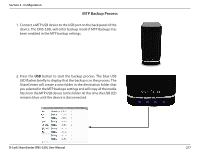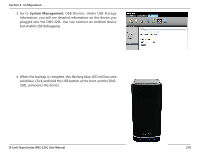D-Link DNS-320L DNS-320L Manual - Page 217
Local Backups - d link default password
 |
View all D-Link DNS-320L manuals
Add to My Manuals
Save this manual to your list of manuals |
Page 217 highlights
Section 4 - Configuration Local Backups Schedule local file and folder backups from the local network share of the device or from the local computer. Always test the URL before applying changes. This will help to ensure a successful download. Category: Use the radio buttons to select the backup method. If your NAS device has two volumes you can click the Internal Backup radio button to backup the data from the first volume to the second volume and vice-versa. The Internal Backup feature also allows you to backup an existing folder on a volume to another folder on the same volume but nested folders in the same volume are not allowed. If you want to backup the data from your PC or another NAS device to your NAS device, click the LAN Backup radio button. Login Method: Enter the login information for the site that contains the files that you want to schedule downloads from. If no password is required choose Anonymous. If a password is required choose Account and provide the user name and password. This option is only available for LAN Backups. Username: Enter the user name here. Password: Enter the password here. Type: Select File or Folder, depending on what you want to download or backup. URL: Enter the path of the site or server you are initiating a transfer from. (e.g. Volume_1/Test or \\192.168.0.32\ Volume_1\Test\test.txt). Save To: Enter a valid destination path on the ShareCenter, or click Browse to select the destination. Rename: Enter the renamed file name here. When: Enter the date and time you want the scheduled backup or download to initiate. Recurring Designate the interval and time you want the backup or Backup: download to run unattended. Incremental Backup: By default all local backups and file/folder downloads are in Overwrite mode, meaning that identical files in the destination folder will be overwritten by the source files. Checking Incremental Backup will have the ShareCenter compare identical file names at the source and destination. Files will only be overwritten if the source file is more recent. D-Link ShareCenter DNS-320L User Manual 213