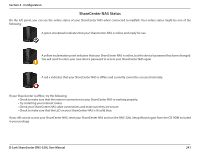D-Link DNS-320L DNS-320L Manual - Page 245
ShareCenter NAS Status - password reset
 |
View all D-Link DNS-320L manuals
Add to My Manuals
Save this manual to your list of manuals |
Page 245 highlights
Section 4 - Configuration ShareCenter NAS Status On the left panel, you can see the online status of your ShareCenter NAS when connected to mydlink. Your online status might be one of the following: A green checkmark indicates that your ShareCenter NAS is online and ready for use. A yellow exclaimation point indicates that your ShareCenter NAS is online, but the device's password has been changed. You will need to enter your new device password to access your ShareCenter NAS again. A red x indicates that your ShareCenter NAS is offline and currently cannot be accessed remotely. If your ShareCenter is offline, try the following: • Check to make sure that the internet connection to your ShareCenter NAS is working properly. • Try restarting your internet router. • Check your ShareCenter NAS cable connections and make sure they are secure. • Check to make sure that the LED on your ShareCenter NAS is lit solid blue. If you still cannot access your ShareCenter NAS, reset your ShareCenter NAS and run the DNS-320L Setup Wizard again from the CD-ROM included in your package. D-Link ShareCenter DNS-320L User Manual 241