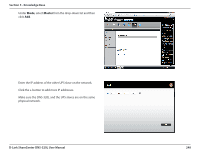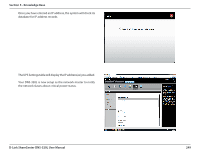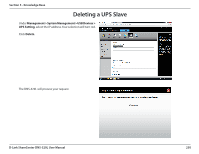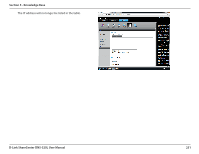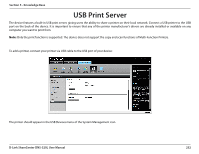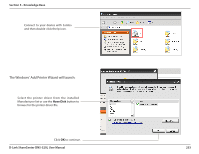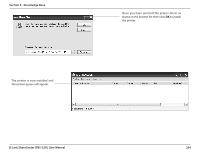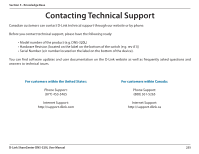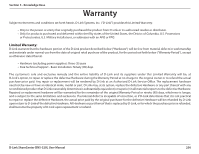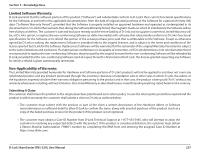D-Link DNS-320L DNS-320L Manual - Page 256
USB Print Server - d link driver
 |
View all D-Link DNS-320L manuals
Add to My Manuals
Save this manual to your list of manuals |
Page 256 highlights
Section 5 - Knowledge Base USB Print Server The device features a built-in USB print server, giving users the ability to share a printer on their local network. Connect a USB printer to the USB port on the back of the device. It is important to ensure that any of the printer manufacturer's drivers are already installed or available on any computer you want to print from. Note: Only the print function is supported. The device does not support the copy and scan functions of Multi-Function Printers. To add a printer, connect your printer via USB cable to the USB port of your device: The printer should appear in the USB Devices menu of the System Management icon. D-Link ShareCenter DNS-320L User Manual 252

252
D-Link ShareCenter DNS-320L User Manual
Section 5 - Knowledge Base
USB Print Server
The device features a built-in USB print server, giving users the ability to share a printer on their local network. Connect a USB printer to the USB
port on the back of the device. It is important to ensure that any of the printer manufacturer’s drivers are already installed or available on any
computer you want to print from.
Note:
Only the print function is supported. The device does not support the copy and scan functions of Multi-Function Printers.
To add a printer, connect your printer via USB cable to the USB port of your device:
The printer should appear in the USB Devices menu of the System Management icon.