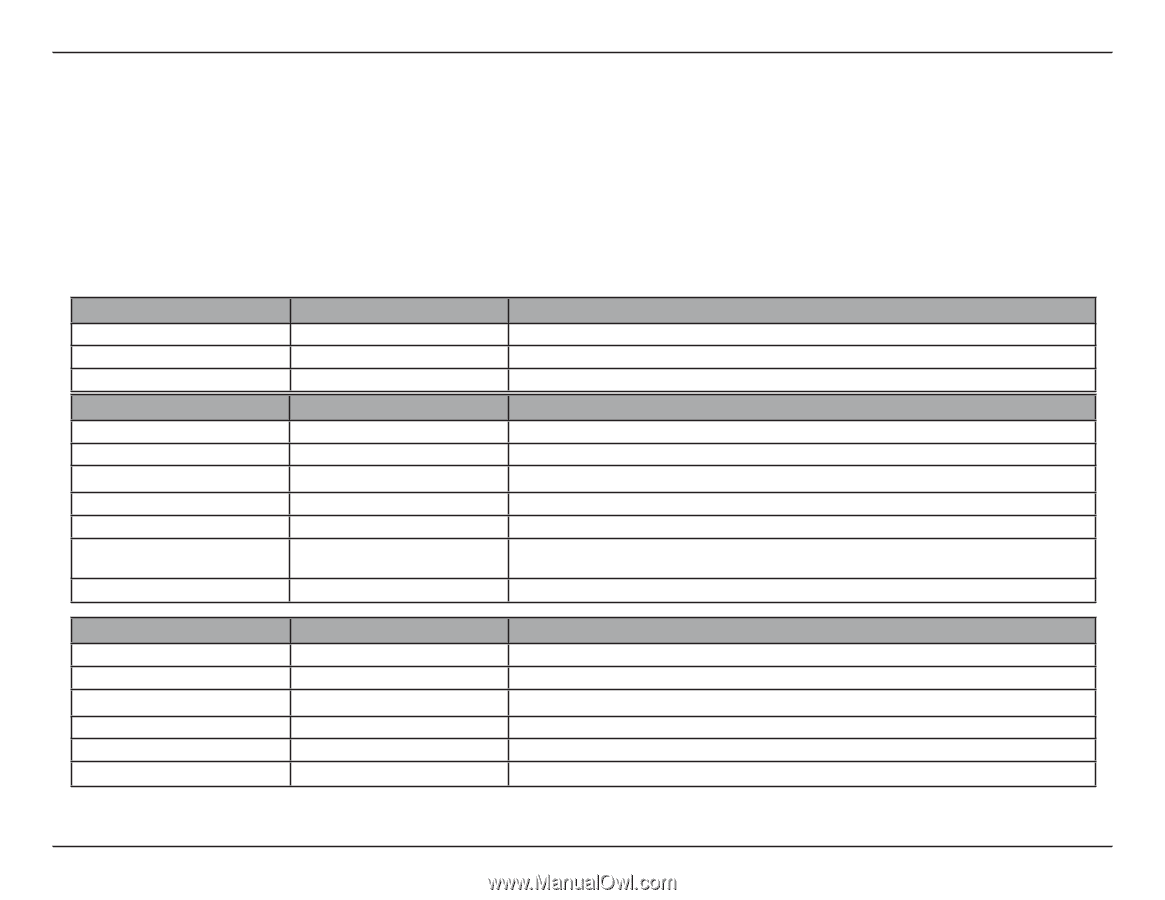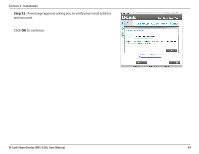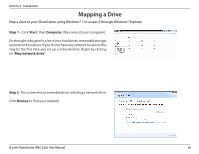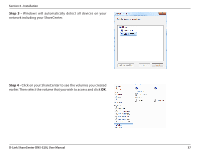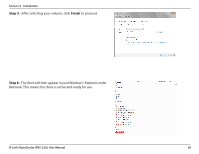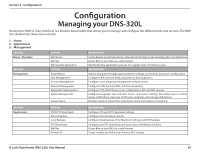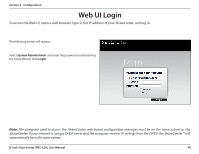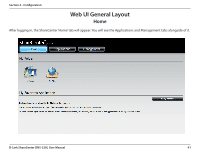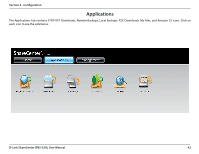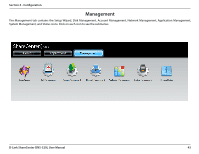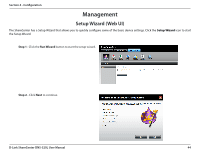D-Link DNS-320L DNS-320L Manual - Page 43
Configuration - firmware
 |
View all D-Link DNS-320L manuals
Add to My Manuals
Save this manual to your list of manuals |
Page 43 highlights
Section 4 - Configuration Configuration Managing your DNS-320L ShareCenter Web UI (User Interface) is a browser-based utility that allows you to manage and configure the different tools and services. The Web UI is divided into three main sections: 1. Home 2. Applications 3. Management SECTION Home - My Folder SECTION Management OPTION My Photos My Files My Favorites Application OPTION Setup Wizard Disk Management Account Management Network Management Application Management System Management System Status DESCRIPTION Create albums and manage photos, share photos through social networking sites, and slideshows Access files on your NAS via a web browser Add the favorite applications you use on a regular basis to the Home page DESCRIPTION Step by step guide through password & time settings, connectivity, and device configuration Configures disk volumes, RAID, and performs disk diagnostics Configures user and group management, network shares Configures LAN, Dynamic DNS, and Port Forwarding Configures FTP, UPnP, iTunes server configurations, AFP, and NFS services Configures language, time and date, device, and system settings. Also allows you to control power, notifications, view logs, do firmware upgrades, and manage USB devices. Displays system and hard drive information along with resource monitoring SECTION Applications OPTION FTP/HTTP Downloads Remote Backup Local Backups P2P Downloads My Files Amazon S3 DESCRIPTION Configure FTP and HTTP download settings Configure remote backup services Configures local backups, Time Machine© settings, and USB backups Configure your P2P downloads and control your download schedules Access files on your NAS via a web browser Create, modify, and delete your Amazon S3© settings D-Link ShareCenter DNS-320L User Manual 39