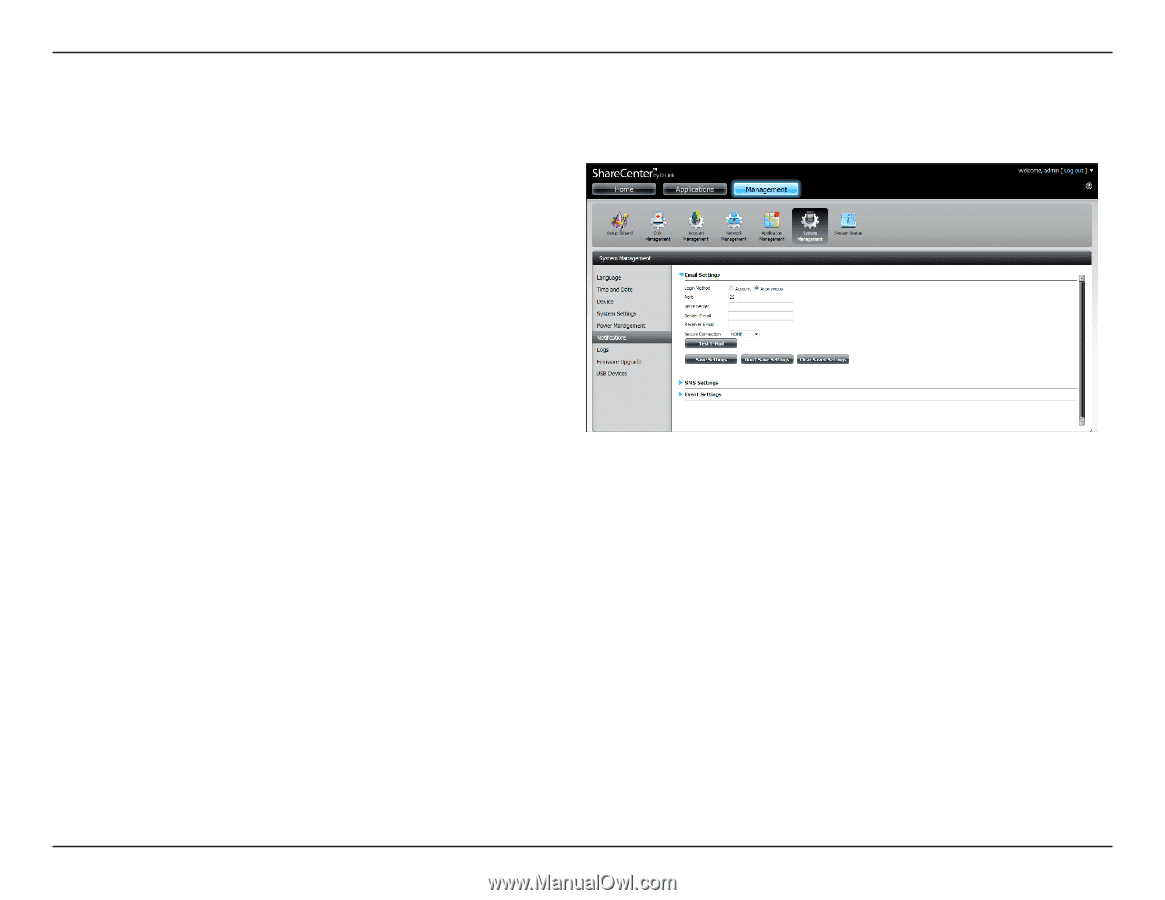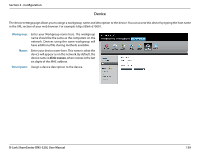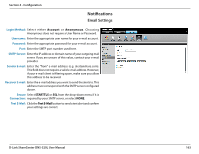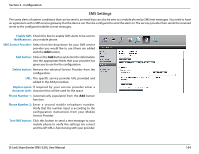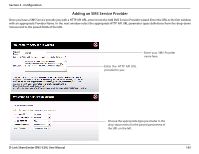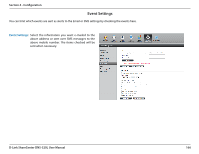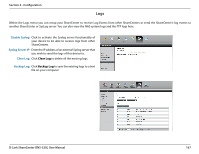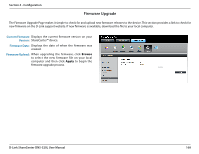D-Link DNS-320L DNS-320L Manual - Page 167
Notifications
 |
View all D-Link DNS-320L manuals
Add to My Manuals
Save this manual to your list of manuals |
Page 167 highlights
Section 4 - Configuration Notifications Email Settings Login Method: Select either Account or Anonymous. Choosing Anonymous does not require a User Name or Password. Username: Enter the appropriate user name for your e-mail account. Password: Enter the appropriate password for your e-mail account. Port: Enter the SMTP port number used here. SMTP Server: Enter the IP address or domain name of your outgoing mail server. If you are unsure of this value, contact your e-mail provider. Sender E-mail: Enter the "from" e-mail address (e.g. [email protected]). This field does not require a valid e-mail address. However, if your e-mail client is filtering spam, make sure you allow this address to be received. Receiver E-mail: Enter the e-mail address you want to send the alerts to. This address must correspond with the SMTP server configured above. Secure Select STARTTLS or SSL from the drop-down menu if it is Connection: required by your SMTP server, or select NONE. Test E-Mail: Click the Test E-Mail button to send a test alert and confirm your settings are correct. D-Link ShareCenter DNS-320L User Manual 163