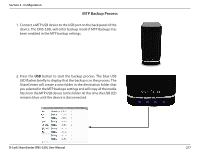D-Link DNS-320L DNS-320L Manual - Page 216
Finish, Previous, Schedule, Status, Enable/Disable, Backup now, Recovery, Navigation buttons,
 |
View all D-Link DNS-320L manuals
Add to My Manuals
Save this manual to your list of manuals |
Page 216 highlights
Section 4 - Configuration Finished: Click on the Finish button if you are satisfied with all the settings of the Backup job created. Otherwise click on the Previous button to go back and make changes. Alternatively click on Exit to end the configuration without adding a Remote Backup job. Remote Backups list: Task: The name of the Remote Backup job. Schedule: When the Remote Backup job will execute. Status: Current status which can be • Ready: the remote backup job is ready to be executed. • Finished: the remote backup job has executed completely and successfully. • Failed: the Remote backup job was unsuccessful during execution. Enable/Disable: If the button shows a red circle the remote backup job is enabled. Clicking the red button will disable the remote backup job and the button will change to a green right pointing triangle. Clicking the green triangle will enable the job again. Backup now: Clicking this button will execute the backup job immediately as long as the job is enabled. Recovery: Clicking this button will write the backup files and folders back into the source file system from the backup target system (reverse the file direction). Navigation buttons: Use these buttons to move up and down in the list when there are multiple jobs configured. Refresh Button: Click this button during a backup or recovery process to monitor the progress by updating the progress completed bar. D-Link ShareCenter DNS-320L User Manual 212