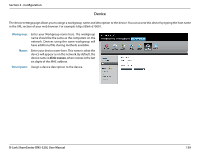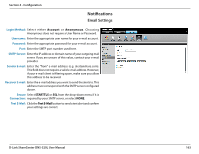D-Link DNS-320L DNS-320L Manual - Page 162
Time and Date
 |
View all D-Link DNS-320L manuals
Add to My Manuals
Save this manual to your list of manuals |
Page 162 highlights
Section 4 - Configuration Time and Date The Time and Date configuration option allows you to configure, update, and maintain the correct time and date on the internal system clock. In this section you can set the time zone that you are in, and set the NTP (Network Time Protocol) Server in order to periodically update your system time from the NTP Server. You can also sync the time and date of your computer as the system time. Click System Management, then Time and Date. Select the Set Time from My Computer button if you want to use the time and date of your computer. When a confirmation message appears, click Yes to continue. Select your time zone from the drop-down menu. Click Save Settings. You can also select a NTP server from the drop-down menu to sync the time and date with an online server. Then click Save Settings. D-Link ShareCenter DNS-320L User Manual 158