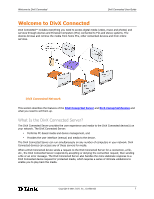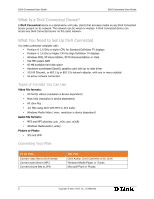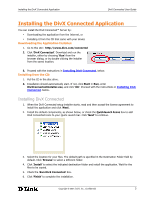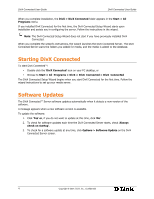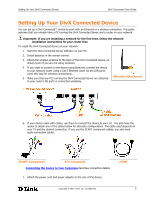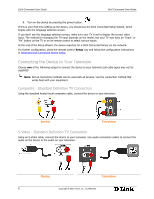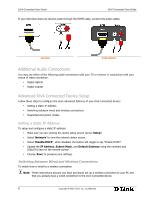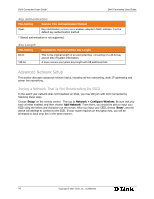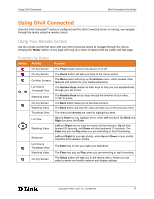D-Link DSM 330 User Guide - Page 10
Connecting the Device to Your Television - divx connected
 |
UPC - 790069313424
View all D-Link DSM 330 manuals
Add to My Manuals
Save this manual to your list of manuals |
Page 10 highlights
DivX Connected User Guide DivX Connected User Guide S 8. Turn on the device by pressing the power button. If this is your first time setting up the device, you should see the DivX Connected Setup Wizard, which begins with the language selection screen. If you don't see the language selection screen, make sure your TV is set to display the correct video input. The method for changing the TV input depends on the model, but your TV may have an "Input" or "AV" button on the TV or on its remote control to select various inputs. At the end of the Setup Wizard, the device searches for a DivX Connected Server on the network. For further configuration, press the remote control 'Setup' key and follow the configuration instructions in Advanced DivX Connected Device Setup. Connecting the Device to Your Television Choose one of the following setups to connect the device to your television (all cable types may not be supplied): Note: Not all connection methods can be used with all devices. Use the connection method that works best with your equipment. Composite - Standard Definition TV Connection Using the standard Audio/Visual composite cable, connect the device to your television: Device Television S-Video - Standard Definition TV Connection Using an S-Video cable, connect the device to your television. Use audio connection cables to connect the audio on the device to the audio on your television: Device Television 6 Copyright © 2007, DivX, Inc., Confidential