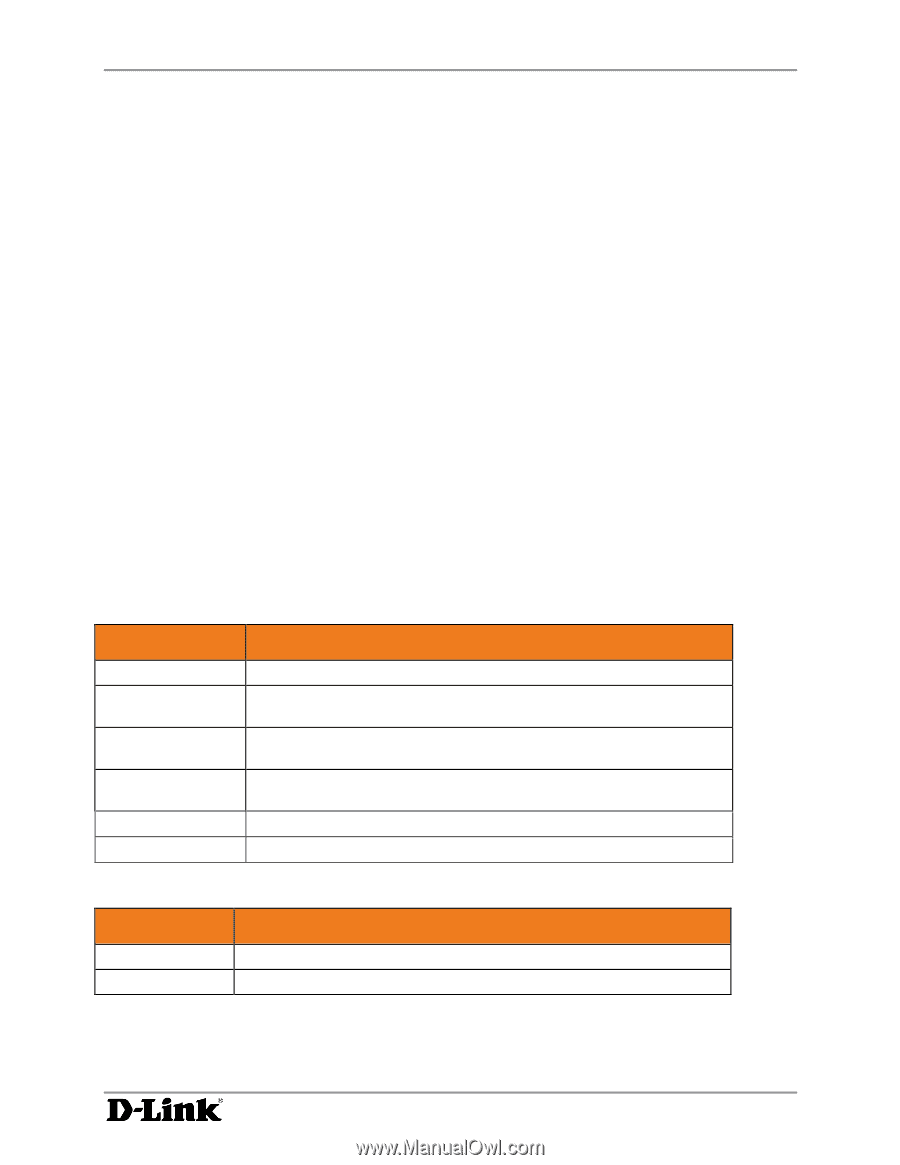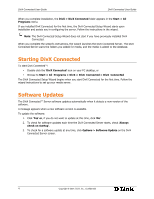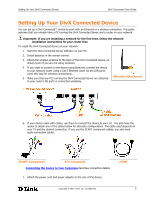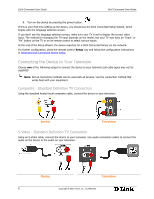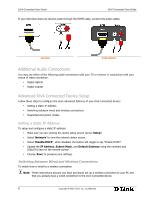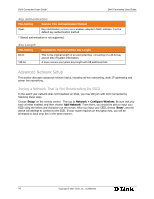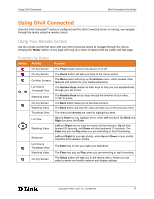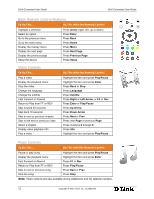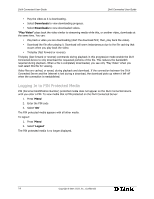D-Link DSM 330 User Guide - Page 13
Supported Encryption Modes - wpa
 |
UPC - 790069313424
View all D-Link DSM 330 manuals
Add to My Manuals
Save this manual to your list of manuals |
Page 13 highlights
Setting Up Your DivX Connected Device DivX Connected User Guide D 1. From the DivX Connected device main display, press 'Setup'. 2. Select 'Network'. 3. From the Wired Network Status page, select 'Configure Wireless'. 4. Select 'Enable' to enable wireless capability from the device. Any available networks are listed. 5. Select 'Add Network' to add your network to the network list. 6. Enter your network name, or SSID, and select 'Enter'. The name of the network appears in the list of available networks. 7. Select your network, enter the encryption key and select 'Enter'. The device will now attempt to connect to your newly-entered wireless network. If the connection fails, follow the troubleshooting instructions on your screen. To switch from a wireless to an existing wired connection: 1. From the DivX Connected device main display, press 'Setup'. 2. Select 'Network'. 3. From the Wired Network Status page, select 'Configure Wireless'. 4. Select 'Disable' to disable wireless capability from the device. The device will now reconnect using your wired connection. Supported Encryption Modes The device will automatically detect and configure the proper wireless encryption mode as long as the router is set to use one of the following types: This Setting None WEP WPA (TKIP) WPA (AES) WPA2 (AES) WPA2 (TKIP+AES) Enables This Encryption Mode Unprotected. There is no key. Uses WEP (Wired Equivalent Privacy) protection mode with key protection. Key format is always hexadecimal. Uses WPA (WiFi Protected Access) protection mode, with a TKIP (Temporal Key Integrity Protocol) encrypted key. Also uses WPA; the key uses AES (Advanced Encryption Standard), which employs a 128-bit block symmetric data encryption technique. An enhanced version of WPA that uses the AES-CCMP algorithm. This mode has mixed support for both WPA-TKIP and WPA2-AES. Key Formats This Setting ASCII Hex Enables This Key Format The key is in text form. The key is in hexadecimal form. Copyright © 2007, DivX, Inc., Confidential 9