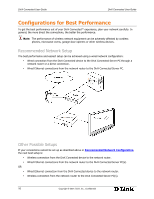D-Link DSM 330 User Guide - Page 24
Using PIN Protection - windows 7
 |
UPC - 790069313424
View all D-Link DSM 330 manuals
Add to My Manuals
Save this manual to your list of manuals |
Page 24 highlights
DivX Connected User Guide DivX Connected User Guide C Changing the DivX Connected Server Name Note: The DivX Connected Server must restart to use the new name. 1. Click the 'General' tab 2. Enter a new name in the 'Name' field 3. Click 'OK' 4. Click 'Yes' to restart the server immediately, or click 'No' to restart later The name does not change until you restart the application. The new name appears in the title bar at the top of the DivX Connected Server screen and on the DivX Connected device screen. Changing General Server Settings Configure general settings that apply to DivX Connected Server operation. To Do This... Start DivX Connected Server automatically upon Windows startup. Reconfigure the server by running the setup wizard again. Do This Check the 'Start with Windows' box Click 'Run Setup Wizard' Using PIN Protection PIN protection secures folders containing media on the server with a PIN number. To view media that is PIN protected, enter the PIN number on the device. A PIN consists of numeric digits: not spaces, letters or other characters. A strong PIN: • Has no repeating digits, as in "5555" • Does not consist of an obvious series of digits, as in "12345" • Consists of unique digits arranged in atypical order, as in "51483" Setting Up PIN Protection 1. Click 'Options' 2. Click the 'PIN Code' tab 3. When the PIN Code screen appears, check the 'Enable PIN Protection' box 4. Enter a 4 or 5 digit number in the PIN code field When a folder has PIN protection, a lock icon appears next to the folder name in the media folder list on the DivX Connected Server. A DivX Connected device does not display the protected folders until you completely log in. For information on the login process, see Logging In to PIN Protected Media. For information on applying PIN protection to a folder, see Setting PIN Protection. 20 Copyright © 2007, DivX, Inc., Confidential