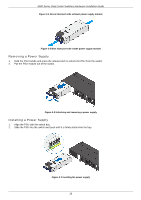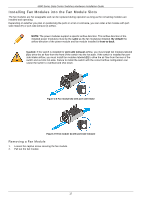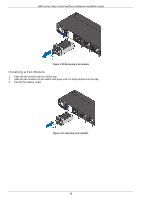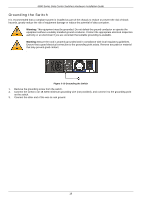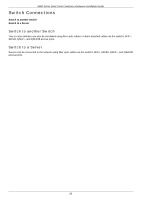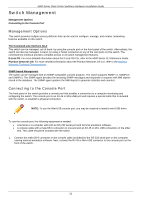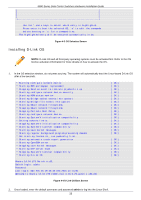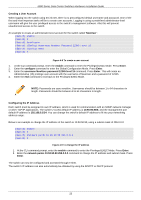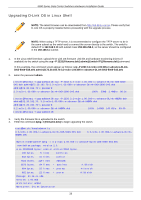D-Link DXS-5000-54S Quick Install Guide - Page 21
Switch Management, Management Options, Connecting to the Console Port
 |
View all D-Link DXS-5000-54S manuals
Add to My Manuals
Save this manual to your list of manuals |
Page 21 highlights
5000 Series Data Center Switches Hardware Installation Guide Switch Management Management Options Connecting to the Console Port Management Options This switch provides multiple access platforms that can be used to configure, manage, and monitor networking features available on this switch. The Command Line Interface (CLI) This switch can be managed, out-of-band, by using the console port on the front panel of the switch. Alternatively, the switch can also be managed, in-band, by using a Telnet connection to any of the LAN ports on this switch. The command line interface provides complete access to all switch management features. D-Link OS: For more detailed information about the D-Link OS CLI, refer to the 5000 Series CLI Reference Guide. Pluribus Networks OS: For more detailed information about the Pluribus Networks OS CLI, refer to the Pluribus Networks Technical Documentation. SNMP-based Management The switch can be managed with an SNMP-compatible console program. The switch supports SNMP v1, SNMPv2c and SNMPv3. The SNMP agent decodes the incoming SNMP messages and responds to requests with MIB objects stored in the database. The SNMP agent updates the MIB objects to generate statistics and counters. Connecting to the Console Port The front panel of the switch provides a console port that enables a connection to a computer monitoring and configuring the switch. The console port is an RJ-45 or Mini-USB port and requires a special cable that is included with the switch, to establish a physical connection. NOTE: To use the Mini-USB console port, you may be required to install a mini-USB driver. To use the console port, the following equipment is needed: • A terminal or a computer with both an RS-232 serial port and terminal emulation software. • A console cable with a male DB-9 connector on one end and an RJ-45 or Mini-USB connection on the other end. This cable should be included with the switch. 1. Connect the male DB-9 connector on the console cable (included) to the RS-232 serial port on the computer running terminal emulation software. Next, connect the RJ-45 or Mini-USB connector to the console port on the front of the switch. 21