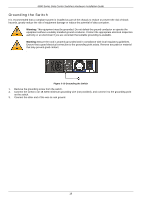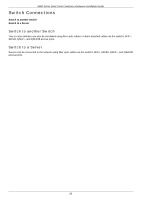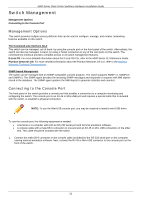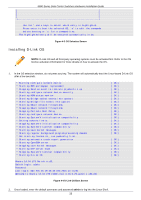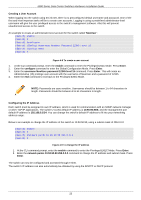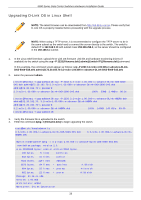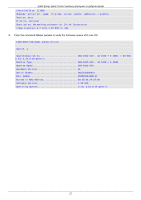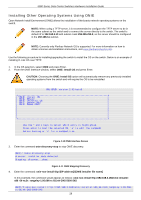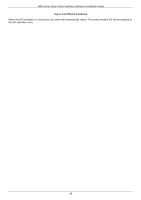D-Link DXS-5000-54S Quick Install Guide - Page 24
D-Link OS Boot Screen, D-Link OS Activation
 |
View all D-Link DXS-5000-54S manuals
Add to My Manuals
Save this manual to your list of manuals |
Page 24 highlights
5000 Series Data Center Switches Hardware Installation Guide Ubuntu 14.04 LTS Switch ttyS1 Switch login: admin Password: Last login: Mon Feb 26 19:40:30 UTC 2001 on ttyS1 Welcome to Ubuntu 14.04 LTS (GNU/Linux 3.16.0-29-generic x86_64) * Documentation: https://help.ubuntu.com/ admin@Switch:~$ Figure 4-5 D-Link OS Boot Screen 3. If this is the first time logging into D-Link OS, enter the command sudo license install [activation code] to activate the operating system. Refer to the license activation information for the required information. The switch will need to be rebooted to continue. Once rebooted, repeat steps 1 and 2 to continue. ## There is NO valid License. ## ## Install License by executing "license install " ## ## Reboot the device after installing AC. ## Ubuntu 14.04 LTS Switch ttyS1 Switch login: admin Password: Last login: Fri Aug 10 15:40:23 UTC 2001 on ttyS1 Welcome to Ubuntu 14.04 LTS (GNU/Linux 3.16.0-29-generic x86_64) *Documentation: https://help.ubuntu.com/ admin@Switch:~$ sudo license install 27062607D6CBB269278215b06 sudo: unable to resolve host Switch License successfully installed (AC: 27062607D6CBB269278215b06) Please reboot the device to activate the license. Do you want to reboot now? (y/n): y Figure 4-6 D-Link OS Activation 4. Enter the command sudo dlink-os-cli to enter the D-Link OS command interface. Ubuntu 14.04 LTS Switch ttyS1 Switch login: admin Password: Last login: Mon Feb 26 19:40:30 UTC 2001 on ttyS1 Welcome to Ubuntu 14.04 LTS (GNU/Linux 3.16.0-29-generic x86_64) * Documentation: https://help.ubuntu.com/ admin@Switch:~$ sudo dlink-os-cli sudo: unable to resolve host Switch [sudo] password for admin: Initializing console session. Press ^z to exit. (Switch) # Figure 4-7 D-Link OS Boot Screen 24