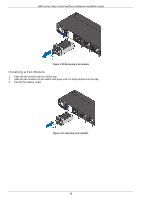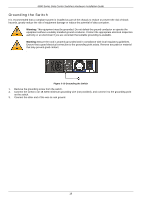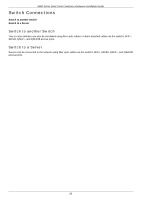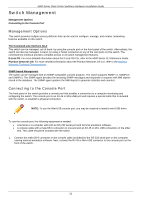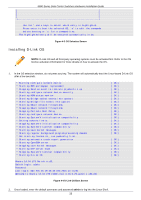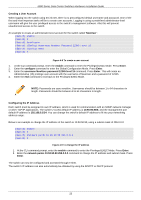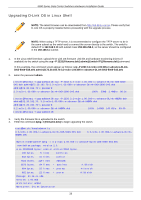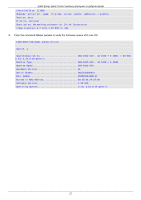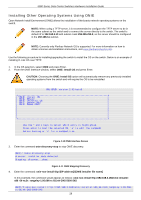D-Link DXS-5000-54S Quick Install Guide - Page 23
Installing D-Link OS, OS Selection Screen, D-Link OS Boot Screen
 |
View all D-Link DXS-5000-54S manuals
Add to My Manuals
Save this manual to your list of manuals |
Page 23 highlights
5000 Series Data Center Switches Hardware Installation Guide | | | | | | | | | | Use the ^ and v keys to select which entry is highlighted. Press enter to boot the selected OS, `e' to edit the commands before booting or `c' for a command-line. The highlighted entry will be executed automatically in 0s. Figure 4-3 OS Selection Screen Installing D-Link OS NOTE: D-Link OS and all third-party operating systems must be activated first. Refer to the OS license activation information for more details on how to activate the OS. 1. In the OS selection window, do not press any key. The system will automatically boot the Linux-based D-Link OS after a few seconds. * Starting configure network device * Starting RPC portmapper replacement * Stopping Send an event to indicate plymouth is up * Starting configure network device security * Starting NSM status monitor * Starting Bridge socket events into upstart * Starting Bridge file events into upstart * Starting Mount network filesystems * Stopping Mount network filesystems * Stopping Failsafe Boot Delay * Starting configure network device * Starting System V initialisation compatibility * Setting sensors limits * Stopping System V initialisation compatibility * Starting System V runlevel compatibility * Starting save kernel messages * Starting regular background program processing daemon * Not starting fancontrol; run pwmconfig first. * Starting automatic crash report generation * Starting OpenSSH server * Stopping save kernel messages * Starting NTP server ntpd * Stopping System V runlevel compatibility * Starting D-Link OS [ OK ] [ OK ] [ OK ] [ OK ] [ OK ] [ OK ] [ OK ] [ OK ] [ OK ] [ OK ] [ OK ] [ OK ] [ OK ] [ OK ] [ OK ] [ OK ] [ OK ] [ OK ] [ OK ] [ OK ] [ OK ] [ OK ] [ OK ] Ubuntu 14.04 LTS Switch ttyS1 Switch login: admin Password: Last login: Mon Feb 26 19:40:30 UTC 2001 on ttyS1 Welcome to Ubuntu 14.04 LTS (GNU/Linux 3.16.0-29-generic x86_64) Figure 4-4 D-Link OS Boot Screen 2. Once loaded, enter the default username and password admin to log into the Linux Shell. 23