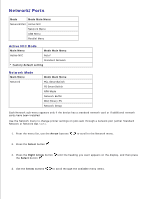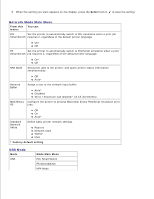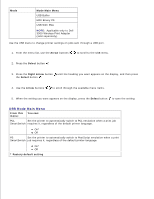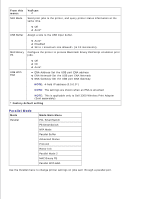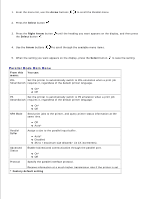Dell 2350DN User Guide - Page 24
Select, You can, Compi, Integrated Network Option Settings - current print setup
 |
View all Dell 2350DN manuals
Add to My Manuals
Save this manual to your list of manuals |
Page 24 highlights
4. 5. When the setting you want appears on the display, press the Select button to save the setting. From this menu: You can: Menu Settings Page Display information relating to: Current settings for each of the menu items for all menus Cartridge information List of installed options and features Device View information relating to: Statistics Job Information Supply Information Printer USB Direct NOTE: The details presented on this page vary for every device type. Network Setup Page List important print server information (e.g., hardware addresses, firmware revision level, protocol settings, etc.). The page displays specific details about the devices: Standard Network Card Integrated Network Option Settings TCP/IP IPv6 Profiles List Print Fonts NOTE: The Compi: field that appears on this screen always displays in English, regardless of the value of the device's Display. View profiles stored in the printer. Print a sample of all the fonts available for the printer language currently set in the printer. PCL Fonts PostScript Fonts Print View a list of resources that are stored in the user area of the flash and disk Directory options. Asset Report NOTE: The Print Directory Page appears only when a non-defective flash option or a non-defective disk option is installed and formatted. Manage the printer's asset information (e.g., serial number, model name, etc.).