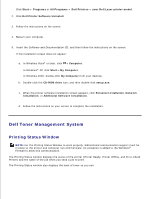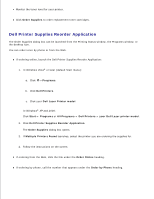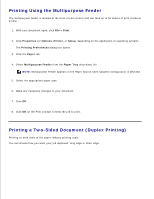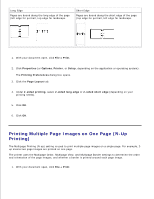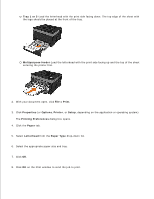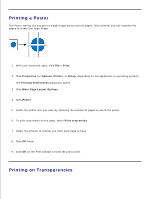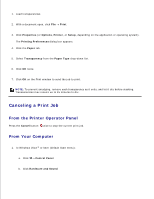Dell 2350DN User Guide - Page 91
Printing Multiple Images on One N-Up Printing), Print, Properties, Options, Setup
 |
View all Dell 2350DN manuals
Add to My Manuals
Save this manual to your list of manuals |
Page 91 highlights
Long Edge Pages are bound along the long edge of the page (left edge for portrait, top edge for landscape. Short Edge Pages are bound along the short edge of the page (top edge for portrait, left edge for landscape. 1. With your document open, click File Print. 2. Click Properties (or Options, Printer, or Setup, depending on the application or operating system). The Printing Preferences dialog box opens. 3. Click the Page Layout tab. 4. Under 2-sided printing, select 2-sided long edge or 2-sided short edge (depending on your printing needs). 5. Click OK. 6. Click OK. Printing Multiple Page Images on One Page (N-Up Printing) The Multipage Printing (N-up) setting is used to print multiple page images on a single page. For example, 2up means two page images are printed on one page. The printer uses the Multipage Order, Multipage View, and Multipage Border settings to determine the order and orientation of the page images, and whether a border is printed around each page image. 1. With your document open, click File Print. 2.