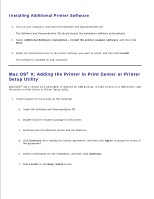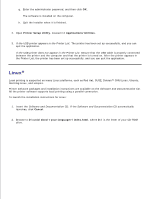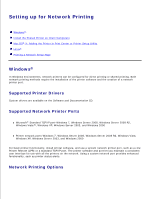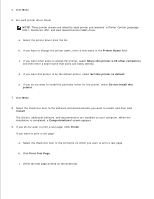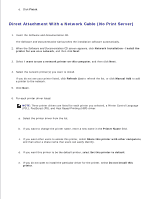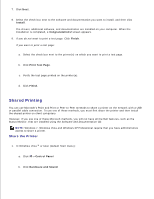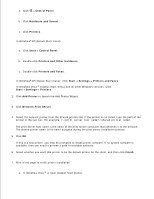Dell 2350DN User Guide - Page 70
Direct Attachment With a Network Cable (No Print Server - printer user manual
 |
View all Dell 2350DN manuals
Add to My Manuals
Save this manual to your list of manuals |
Page 70 highlights
c. d. Click Finish. Direct Attachment With a Network Cable (No Print Server) 1. Insert the Software and Documentation CD. The Software and Documentation CD launches the installation software automatically. 2. When the Software and Documentation CD screen appears, click Network Installation - Install the printer for use on a network, and then click Next. 3. Select I want to use a network printer on this computer, and then click Next. 4. Select the network printer(s) you want to install. If you do not see your printer listed, click Refresh List to refresh the list, or click Manual Add to add a printer to the network. 5. Click Next. 6. For each printer driver listed: NOTE: Three printer drivers are listed for each printer you selected, a Printer Control Language (PCL), PostScript (PS), and Host Based Printing (HBP) driver. a. Select the printer driver from the list. b. If you want to change the printer name, enter a new name in the Printer Name field. c. If you want other users to access this printer, select Share this printer with other computers, and then enter a share name that users can easily identify. d. If you want this printer to be the default printer, select Set this printer to default. e. If you do not want to install the particular driver for the printer, select Do not install this printer. 7.