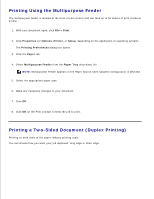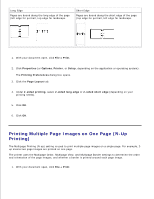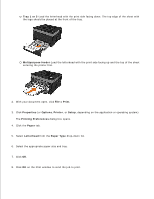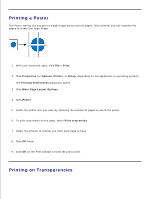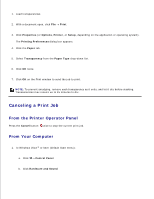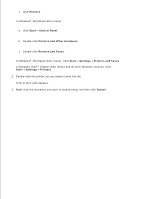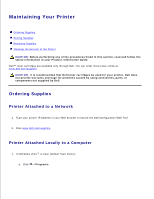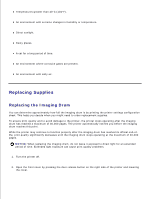Dell 2350DN User Guide - Page 95
Printing a Poster, Printing on Transparencies, Print, Properties, Options, Setup, Printing Preferences
 |
View all Dell 2350DN manuals
Add to My Manuals
Save this manual to your list of manuals |
Page 95 highlights
8. Printing a Poster The Poster setting lets you print a single image across several pages. Once printed, you can combine the pages to create one large image. 1. With your document open, click File Print. 2. Click Properties (or Options, Printer, or Setup, depending on the application or operating system). The Printing Preferences dialog box opens. 3. Click More Page Layout Options. 4. Click Poster. 5. Select the poster size you want by choosing the number of pages to use in the poster. 6. To print crop marks on the page, select Print crop marks. 7. Select the amount of overlap you want each page to have. 8. Click OK twice. 9. Click OK on the Print window to send the job to print. Printing on Transparencies 1.

Printing a Poster
The Poster setting lets you print a single image across several pages. Once printed, you can combine the
pages to create one large image.
With your document open, click
File
Print
.
1.
Click
Properties
(or
Options
,
Printer
, or
Setup
, depending on the application or operating system).
The
Printing Preferences
dialog box opens.
2.
Click
More Page Layout Options
.
3.
Click
Poster
.
4.
Select the poster size you want by choosing the number of pages to use in the poster.
5.
To print crop marks on the page, select
Print crop marks
.
6.
Select the amount of overlap you want each page to have.
7.
Click
OK
twice.
8.
Click
OK
on the Print window to send the job to print.
9.
Printing on Transparencies