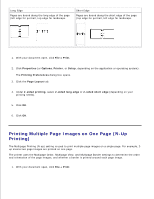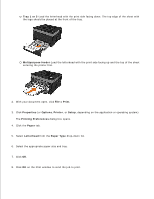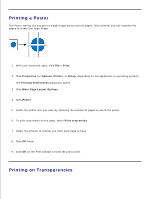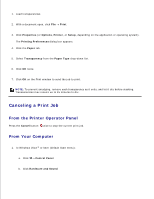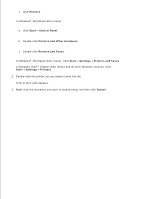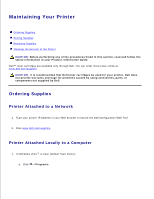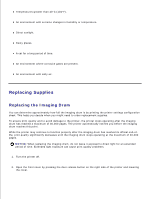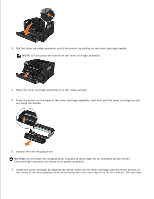Dell 2350DN User Guide - Page 96
Canceling a Print Job, From the Printer Operator Panel, From Your Computer
 |
View all Dell 2350DN manuals
Add to My Manuals
Save this manual to your list of manuals |
Page 96 highlights
1. Load transparencies. 2. With a document open, click File Print. 3. Click Properties (or Options, Printer, or Setup, depending on the application or operating system). The Printing Preferences dialog box appears. 4. Click the Paper tab. 5. Select Transparency from the Paper Type drop-down list. 6. Click OK twice. 7. Click OK on the Print window to send the job to print. NOTE: To prevent smudging, remove each transparency as it exits, and let it dry before stacking. Transparencies may require up to 15 minutes to dry. Canceling a Print Job From the Printer Operator Panel Press the Cancel button twice to stop the current print job. From Your Computer 1. In Windows Vista ® or later (default Start menu): a. Click Control Panel. b. Click Hardware and Sound. c.