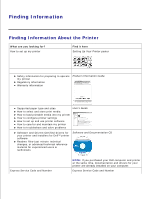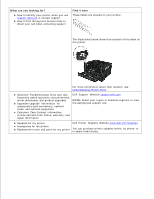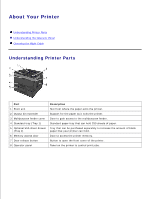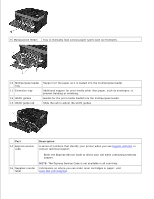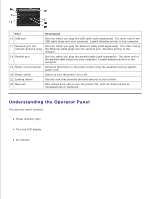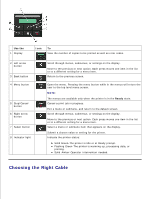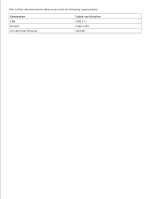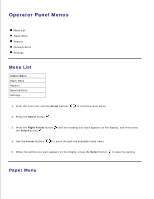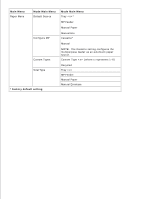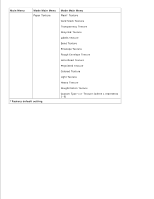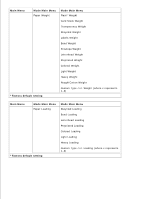Dell 2350DN User Guide - Page 8
Choosing the Right Cable, Use the, Ready - error codes
 |
View all Dell 2350DN manuals
Add to My Manuals
Save this manual to your list of manuals |
Page 8 highlights
Use the 1 Display Icon To View the number of copies to be printed as well as error codes. 2 Left arrow button 3 Back button 4 Menu button 5 Stop/Cancel button 6 Right arrow button 7 Select button 8 Indicator light Scroll through menus, submenus, or settings on the display. Move to the previous or next option. Each press moves one item in the list or to a different setting for a menu item. Return to the previous screen. Open the menu. Pressing the menu button while in the menus will return the user to the top level menu screen. NOTE: The menus are available only when the printer is in the Ready state. Cancel a print job in progress. Exit a menu or submenu, and return to the default screen. Scroll through menus, submenus, or settings on the display. Move to the previous or next option. Each press moves one item in the list or to a different setting for a menu item. Select a menu or submenu item that appears on the display. Submit a chosen value or setting for the printer. Indicate the printer status: Solid Green-The printer is idle or at Ready prompt. Flashing Green-The printer is warming up, processing data, or printing. Solid Amber-Operator intervention needed. Choosing the Right Cable