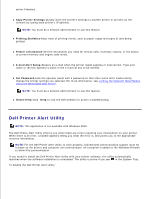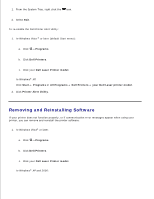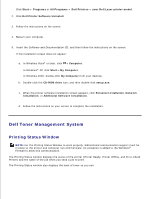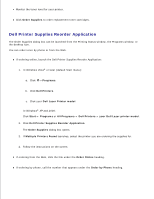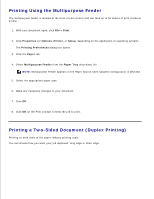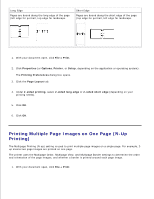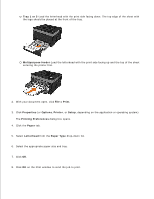Dell 2350DN User Guide - Page 89
Printing, Printing Documents
 |
View all Dell 2350DN manuals
Add to My Manuals
Save this manual to your list of manuals |
Page 89 highlights
Printing Printing Documents Printing Using the Multipurpose Feeder Printing a Two-Sided Document (Duplex Printing) Printing Multiple Page Images on One Page (N-Up Printing) Printing a Booklet Printing on Envelopes Printing on Letterhead Printing a Poster Printing on Transparencies Canceling a Print Job Printing Documents 1. Turn on your computer and printer, and make sure they are connected. 2. Load the paper. For more information, see Loading Paper. 3. With your document open, click File Print. The Print dialog box opens. 4. Click Preferences, Properties, Options, or Setup (depending on the program or operating system). The Printing Preferences dialog box opens. 5. Make necessary changes to your document. 6. After customizing your settings, click OK. The Printing Preferences dialog box closes. 7. Click OK or Print.