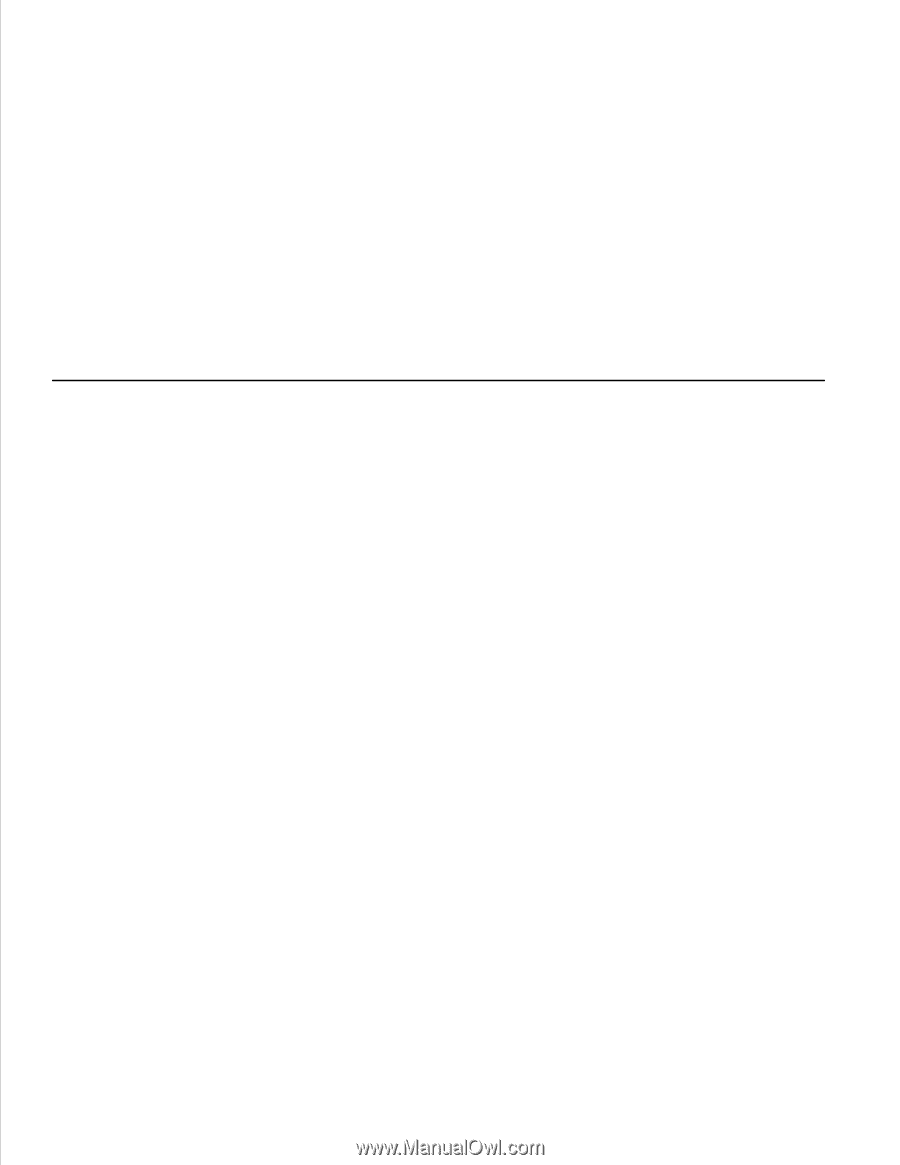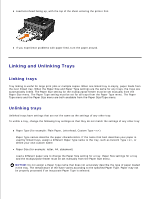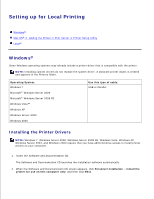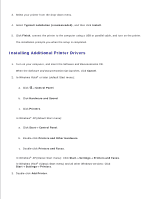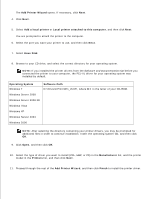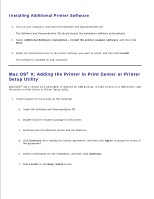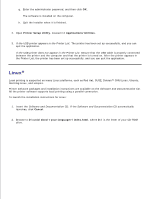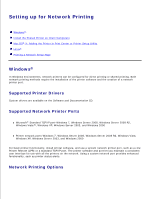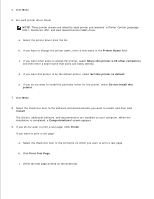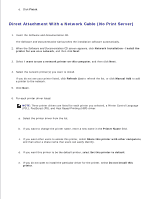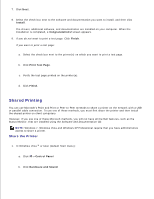Dell 2350DN User Guide - Page 66
Linux, Local printing is supported on many Linux platforms, such as Red Hat, SUSE, Debian™ GNU/Linux
 |
View all Dell 2350DN manuals
Add to My Manuals
Save this manual to your list of manuals |
Page 66 highlights
f. g. Enter the administrator password, and then click OK. The software is installed on the computer. h. Quit the installer when it is finished. 2. Open Printer Setup Utility, located in /Applications/Utilities. 3. If the USB printer appears in the Printer List: The printer has been set up successfully, and you can quit the application. If the USB printer does not appear in the Printer List: Ensure that the USB cable is properly connected between the printer and the computer and that the printer is turned on. After the printer appears in the Printer List, the printer has been set up successfully, and you can quit the application. Linux® Local printing is supported on many Linux platforms, such as Red Hat, SUSE, Debian™ GNU/Linux, Ubuntu, Red Flag Linux, and Linspire. Printer software packages and installation instructions are available on the Software and Documentation CD. All the printer software supports local printing using a parallel connection. To launch the installation instructions for Linux: 1. Insert the Software and Documentation CD. If the Software and Documentation CD automatically launches, click Cancel. 2. Browse to D:\unix\docs\\index.html, where D:\ is the letter of your CD-ROM drive.