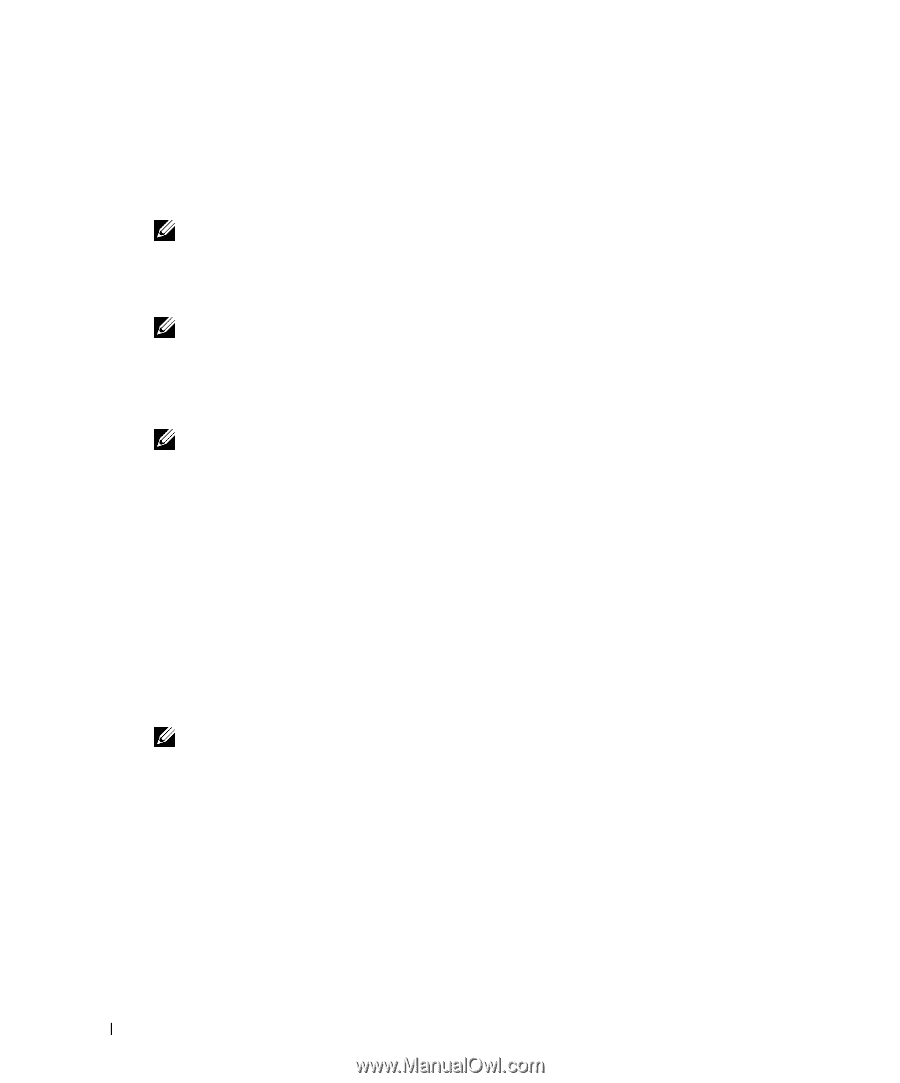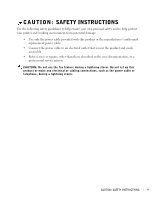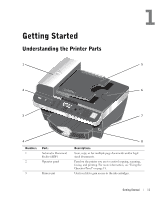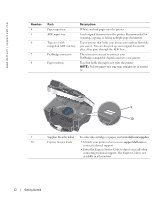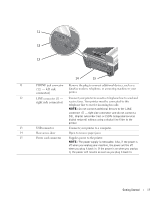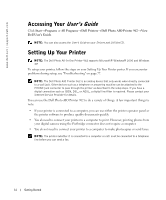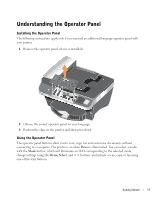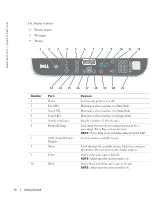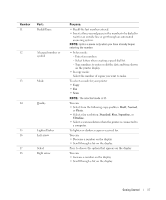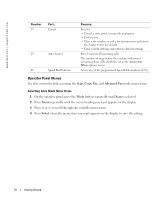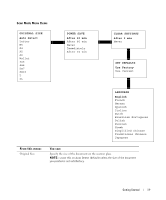Dell 962 All In One Photo Printer 21H0420.book - Page 14
Accessing Your User’s Guide, Setting Up Your Printer, Accessing Your - photo all in one printer 962 driver windows 7
 |
View all Dell 962 All In One Photo Printer manuals
Add to My Manuals
Save this manual to your list of manuals |
Page 14 highlights
www.dell.com | support.dell.com Accessing Your User's Guide Click Start→ Programs or All Programs→ Dell Printers→ Dell Photo AIO Printer 962→ View Dell User's Guide. NOTE: You can also access the User's Guide on your Drivers and Utilities CD. Setting Up Your Printer NOTE: The Dell Photo All-In-One Printer 962 supports Microsoft® Windows® 2000 and Windows XP. To setup your printer, follow the steps on your Setting Up Your Printer poster. If you encounter problems during setup, see "Troubleshooting" on page 77. NOTE: The Dell Photo AIO Printer 962 is an analog device that only works when directly connected to a wall jack. Other devices such as a telephone or answering machine can be attached to the PHONE jack connector to pass through the printer as described in the setup steps. If you have a digital connection such as ISDN, DSL, or ADSL, a digital line filter is required. Please contact your Internet Service Provider for details. You can use the Dell Photo AIO Printer 962 to do a variety of things. A few important things to note: • If your printer is connected to a computer, you can use either the printer operator panel or the printer software to produce quality documents quickly. • You do need to connect your printer to a computer to print. However, printing photos from your digital camera using the Pictbridge connector does not require a computer. • You do not need to connect your printer to a computer to make photocopies or send faxes. NOTE: The printer (whether it is connected to a computer or not) must be connected to a telephone line before you can send a fax. 14 Getting Started