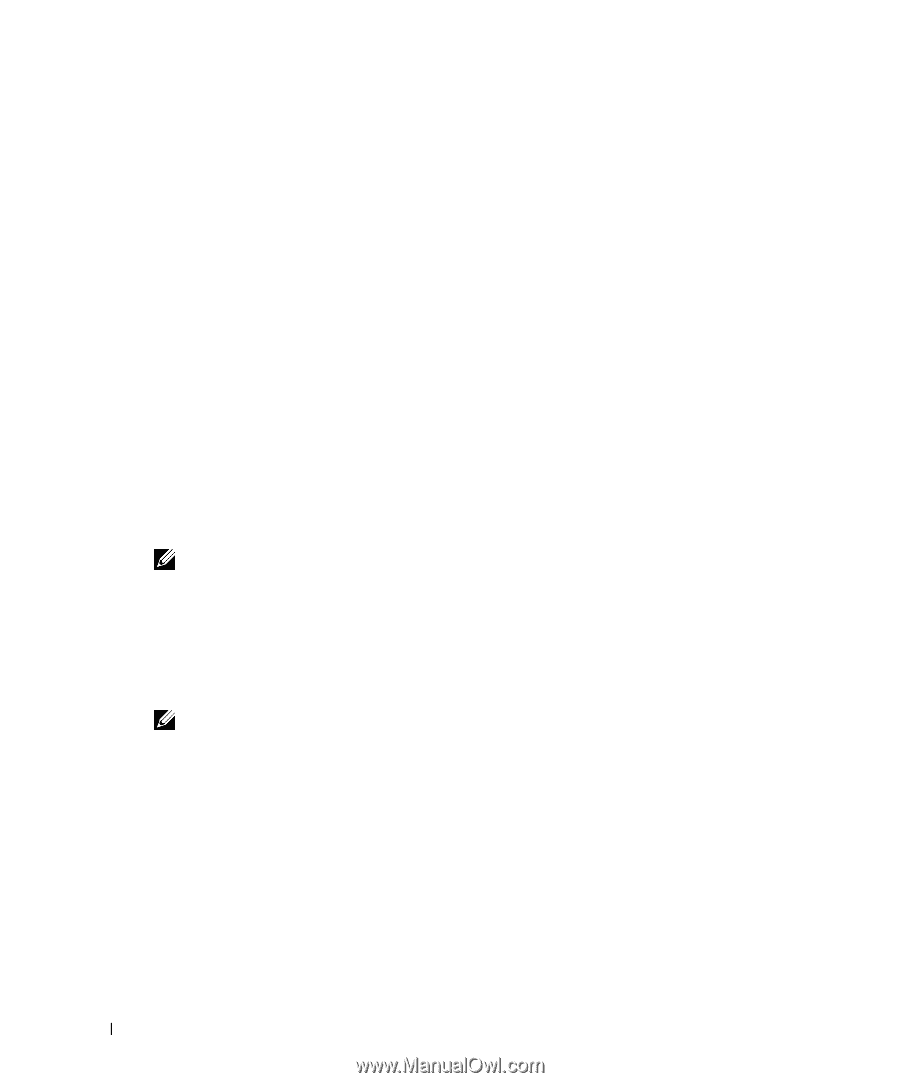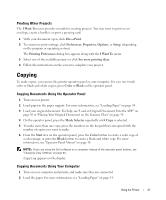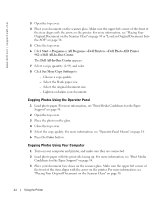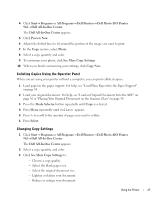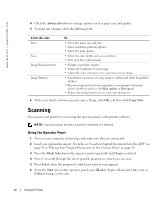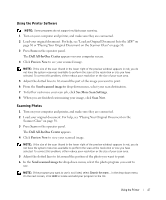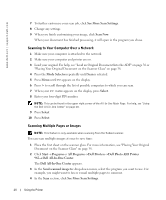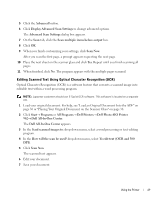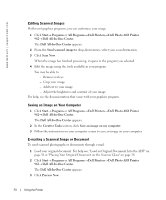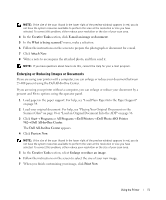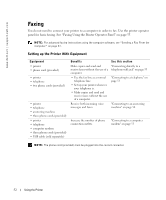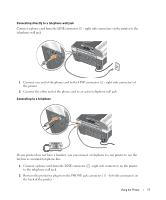Dell 962 All In One Photo Printer 21H0420.book - Page 48
Scanning to Your Computer Over a Network, Scanning Multiple s or Images, See More Scan Settings
 |
View all Dell 962 All In One Photo Printer manuals
Add to My Manuals
Save this manual to your list of manuals |
Page 48 highlights
www.dell.com | support.dell.com 7 To further customize your scan job, click See More Scan Settings. 8 Change any settings. 9 When you finish customizing your image, click Scan Now. When your document has finished processing, it will open in the program you chose. Scanning to Your Computer Over a Network 1 Make sure your computer is attached to the network. 2 Make sure your computer and printer are on. 3 Load your original. For help, see "Load an Original Document Into the ADF" on page 36 or "Placing Your Original Document on the Scanner Glass" on page 38. 4 Press the Mode Selector repeatedly until Scan is selected. 5 Press Menu until PC appears on the display. 6 Press > to scroll through the list of possible computers to which you can scan. 7 When your PC name appears on the display, press Select. 8 Enter your four-digit PIN number. NOTE: This can be found in the upper right corner of the All-In-One Main Page. For help, see "Using the Dell All-In-One Center" on page 68. 9 Press Select. 10 Press Select. Scanning Multiple Pages or Images NOTE: This feature is only available when scanning from the flatbed scanner. You can scan multiple images at once to save time: 1 Place the first sheet on the scanner glass. For more information, see "Placing Your Original Document on the Scanner Glass" on page 38. 2 Click Start→ Programs or All Programs→ Dell Printers→ Dell Photo AIO Printer 962→ Dell All-In-One Center. The Dell All-In-One Center appears. 3 In the Send scanned image to: drop-down menu, select the program you want to use. For example, you might want to fax or e-mail multiple pages to someone. 4 In the Scan section, click See More Scan Settings. 48 Using the Printer