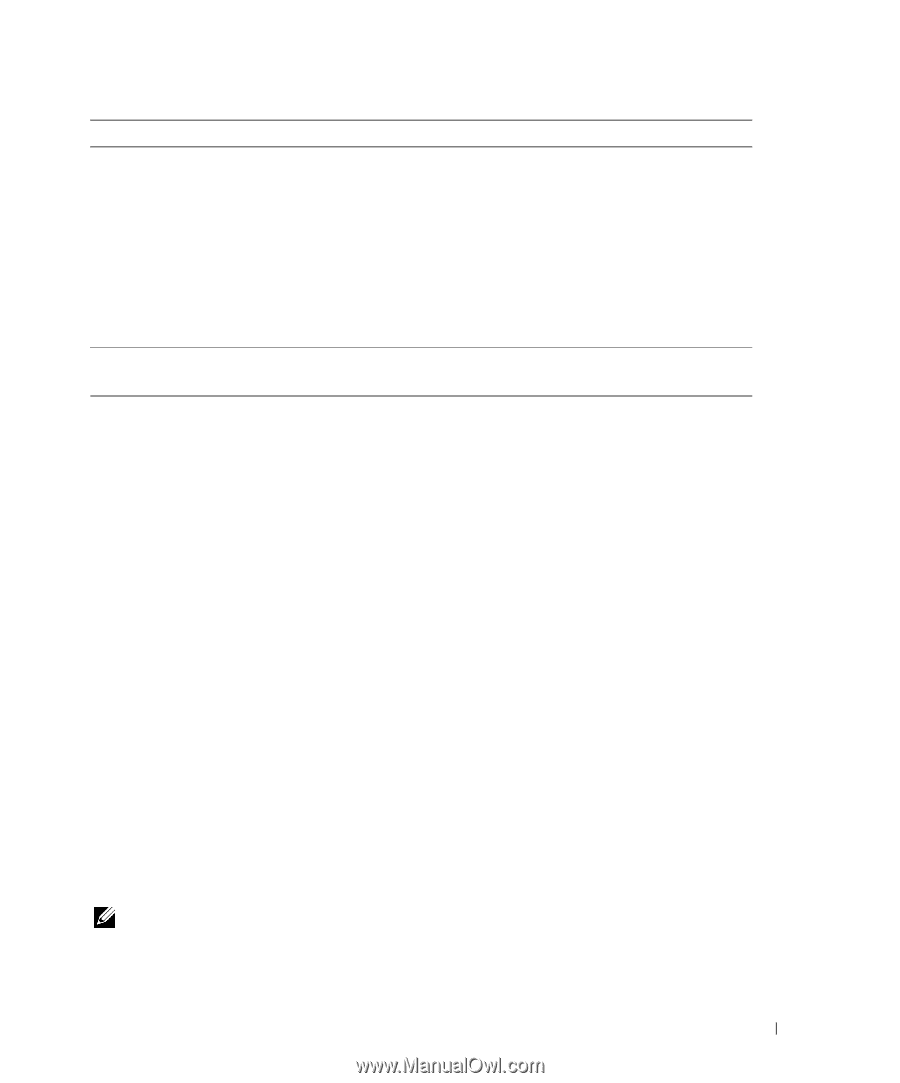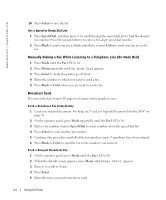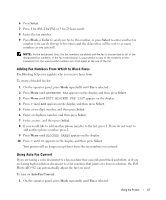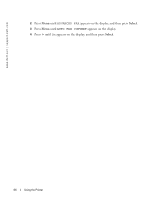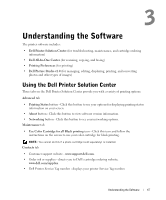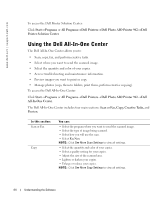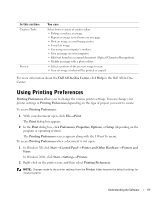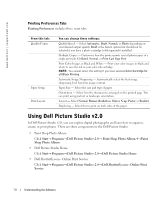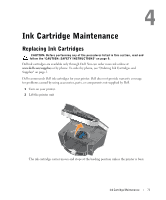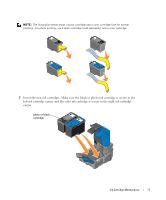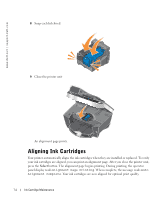Dell 962 All In One Photo Printer 21H0420.book - Page 69
Using Printing Preferences, Printer and Other Hardware
 |
View all Dell 962 All In One Photo Printer manuals
Add to My Manuals
Save this manual to your list of manuals |
Page 69 highlights
In this section: Creative Tasks Preview You can: Select from a variety of creative ideas. • Enlarge or reduce an image. • Repeat an image several times on one page. • Print an image as a multi-page poster. • E-mail an image. • Fax using your computer's modem. • Save an image on your computer. • Edit text found in a scanned document (Optical Character Recognition). • Modify an image with a photo editor. • Select a portion of the preview image to scan. • View an image of what will be printed or copied. For more information about the Dell All-In-One Center, click Help in the Dell All-In-One Center. Using Printing Preferences Printing Preferences allows you to change the various printer settings. You can change your printer settings in Printing Preferences depending on the type of project you want to create. To access Printing Preferences: 1 With your document open, click File→ Print. The Print dialog box appears. 2 In the Print dialog box, click Preferences, Properties, Options, or Setup (depending on the program or operating system). The Printing Preferences screen appears along with the I Want To menu. To access Printing Preferences when a document is not open: 1 In Windows XP, click Start→ Control Panel→ Printer and Other Hardware→ Printers and Faxes. In Windows 2000, click Start→ Settings→ Printers. 2 Right-click on the printer icon, and then select Printing Preferences. NOTE: Changes made to the printer settings from the Printers folder become the default settings for most programs. Understanding the Software 69