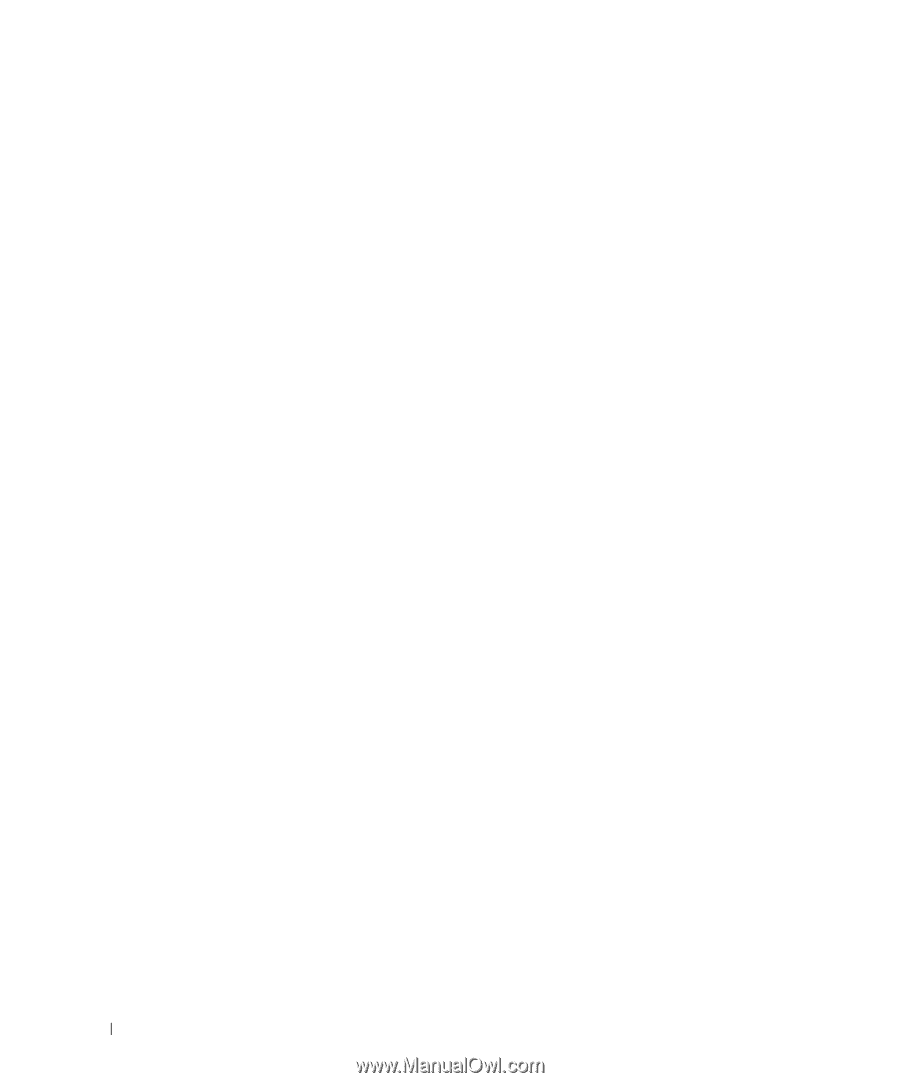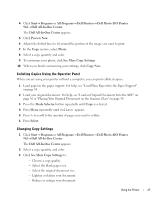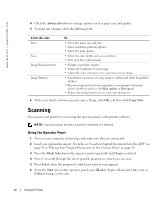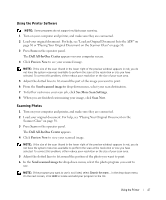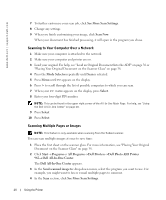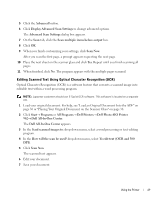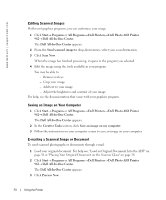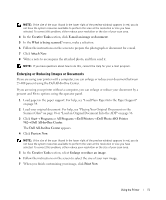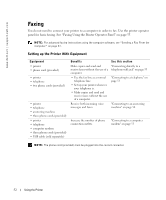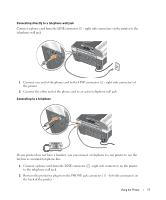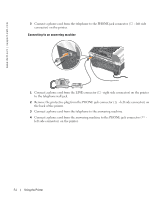Dell 962 All In One Photo Printer 21H0420.book - Page 50
Editing Scanned Images, Saving an Image on Your Computer, E-mailing a Scanned Image or Document
 |
View all Dell 962 All In One Photo Printer manuals
Add to My Manuals
Save this manual to your list of manuals |
Page 50 highlights
www.dell.com | support.dell.com Editing Scanned Images With most graphics programs, you can customize your image. 1 Click Start→ Programs or All Programs→ Dell Printers→ Dell Photo AIO Printer 962→ Dell All-In-One Center. The Dell All-In-One Center appears. 2 From the Send scanned image to drop-down menu, select your scan destination. 3 Click Scan Now. When the image has finished processing, it opens in the program you selected. 4 Edit the image using the tools available in your program. You may be able to: - Remove red eye - Crop your image - Add text to your image - Adjust the brightness and contrast of your image For help, see the documentation that came with your graphics program. Saving an Image on Your Computer 1 Click Start→ Programs or All Programs→ Dell Printers→ Dell Photo AIO Printer 962→ Dell All-In-One Center. The Dell All-In-One Center appears. 2 In the Creative Tasks section, click Save an image on my computer. 3 Follow the instructions on your computer screen to save an image on your computer. E-mailing a Scanned Image or Document To send scanned photographs or documents through e-mail: 1 Load your original document. For help see, "Load an Original Document Into the ADF" on page 36 or "Placing Your Original Document on the Scanner Glass" on page 38. 2 Click Start→ Programs or All Programs→ Dell Printers→ Dell Photo AIO Printer 962→ Dell All-In-One Center. The Dell All-In-One Center appears. 3 Click Preview Now. 50 Using the Printer