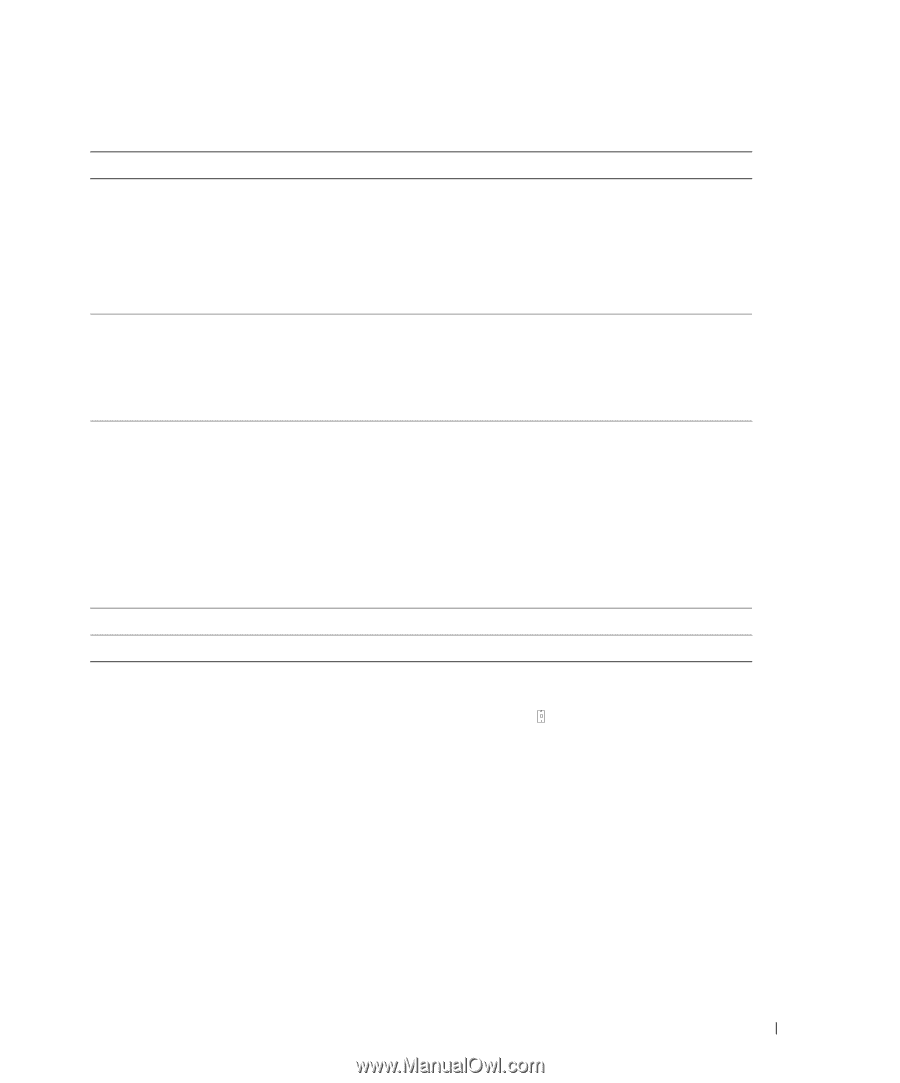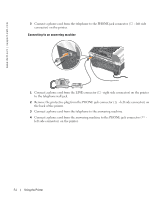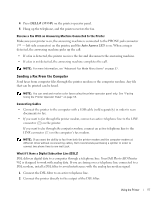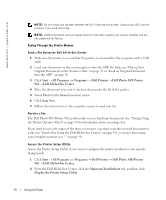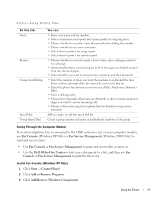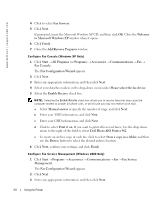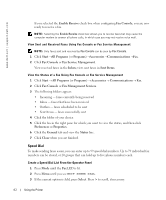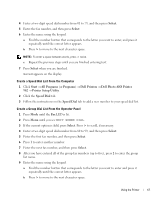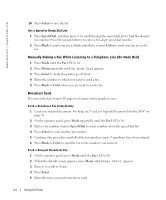Dell 962 All In One Photo Printer 21H0420.book - Page 59
Fax Console, Fax Service Management, Dell All-In-One Center, Console, Start, Control Panel
 |
View all Dell 962 All In One Photo Printer manuals
Add to My Manuals
Save this manual to your list of manuals |
Page 59 highlights
Print er Set up Util ity Ta bs On this tab: Send Receive Connection/Dialing Speed Dial Group Speed Dial You can: • Enter your name and fax number. • Select a maximum send speed and a print quality for outgoing faxes. • Choose whether to scan the entire document before dialing the number. • Choose whether to use error correction. • Select when to print a fax usage report. • Select when to print a fax activity report. • Choose whether you want to print a footer (date, time, and page number) on each page. • Automatically reduce an incoming fax to fit to the paper size loaded, or print it on two sheets of paper. • Select whether you want to forward a fax or print it, and then forward it. • Select the number of times you want the machine to redial and the time between those attempts if the fax cannot be sent on the first try. • Select the phone line format you want to use (Pulse, Touch-tone, Behind a PBX). • Enter a dialing prefix. • Choose how (manually, if fax tones are detected, or after a certain amount of rings) you want to answer incoming calls. • Choose a distinctive ring if your phone line has distinctive ring service activated. Add to, create, or edit the speed dial list. Create a group number and name and add phone numbers to the group. Faxing Through the Computer Modem If an active telephone line is connected to the LINE connector ( ) on your computer modem, use Fax Console (Windows XP Only) or Fax Service Management (Windows 2000 Only) to send and receive faxes: • Use Fax Console or Fax Service Management to print and receive files as faxes, or • Use the Dell All-In-One Center to first scan a document to a file, and then use Fax Console or Fax Service Management to print the file to fax. Install Fax Console (Windows XP Only) 1 Click Start → Control Panel. 2 Click Add or Remove Programs. 3 Click Add/Remove Windows Components. Using the Printer 59