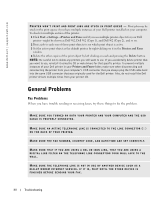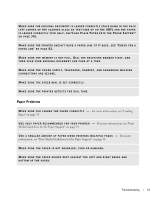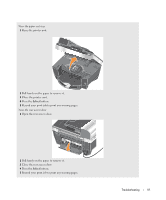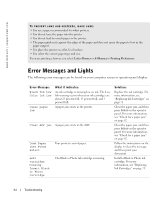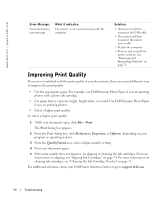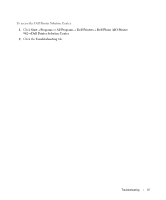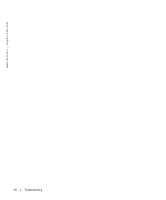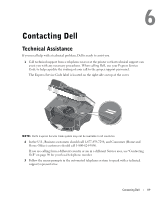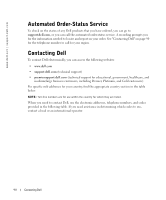Dell 962 All In One Photo Printer 21H0420.book - Page 85
Right, cartridge, missing., Insert Color, incorrect, error, Data error, Scan error, Paper feed
 |
View all Dell 962 All In One Photo Printer manuals
Add to My Manuals
Save this manual to your list of manuals |
Page 85 highlights
Error Message: Right cartridge missing. Insert Color cartridge Left cartridge incorrect Right cartridge incorrect Cartridge error Data error Scan error Paper feed error Device Not Supported. Please Disconnect What it indicates: The Color ink cartridge is missing. Solution: Install a Color ink cartridge. For more information, see "Replacing Ink Cartridges" on page 71. The wrong ink cartridge is installed in the left cartridge carrier. The wrong ink cartridge is installed in the right cartridge carrier. There is a problem with the ink cartridges or the print heads. Data error or incomplete data. Scan carrier error. A paper feed error has occurred. The attached device is not supported, or the Pictbridge-enabled digital camera is not set to the correct USB mode. Remove the cartridge and install the correct Black or Photo cartridge for your printer. For more information, see "Replacing Ink Cartridges" on page 71. Remove the cartridge and install the correct Color cartridge for your printer. For more information, see "Replacing Ink Cartridges" on page 71. • Reinstall the ink cartridges. For more information, see "Replacing Ink Cartridges" on page 71. • Disconnect and then reconnect the printer power cable. Press the Power button to reset, and then resend your print job. Turn off the printer, wait a few seconds, and then turn on the printer. Check the paper paths for obstructions, and then press the Power button to reset. For more information, see "Check for a paper jam" on page 82. Disconnect the device or check the USB mode setup. Refer to the documentation that came with your digital camera for more information. Troubleshooting 85