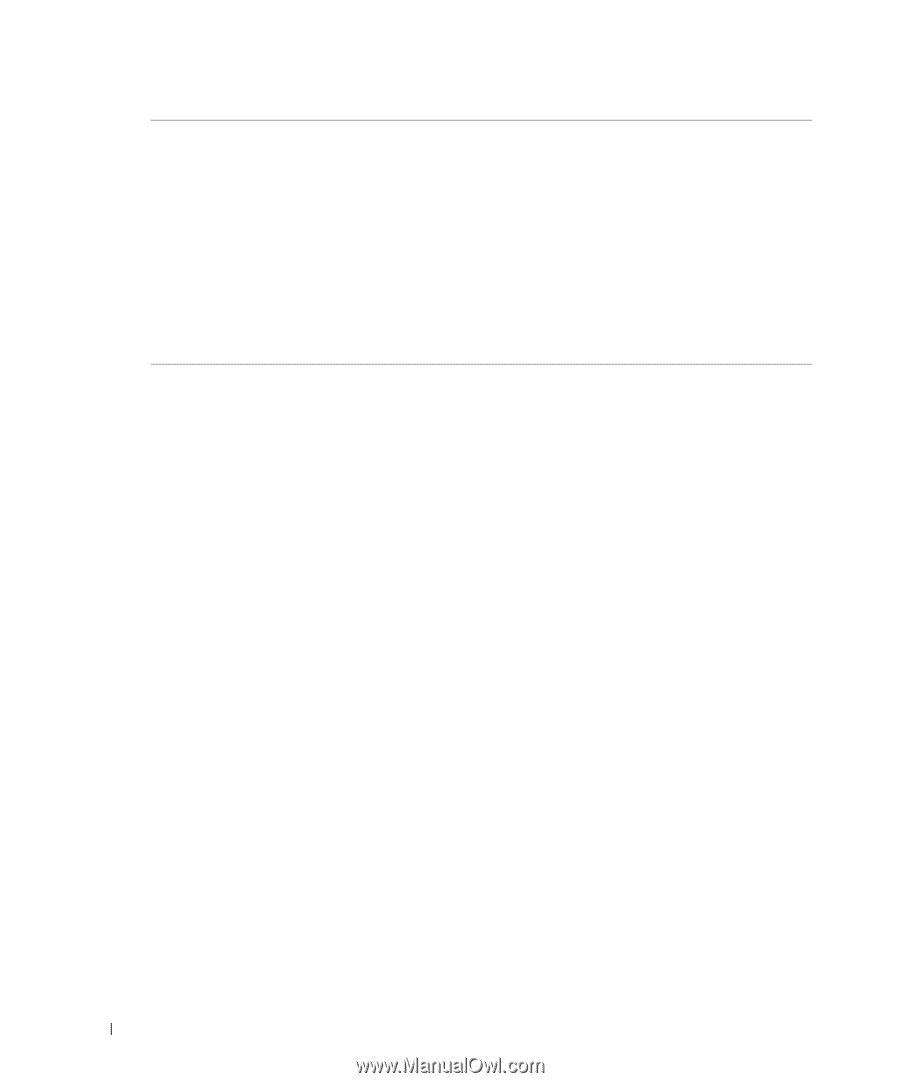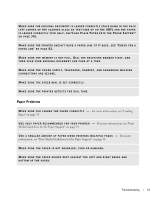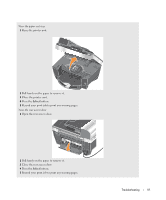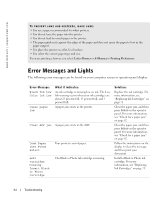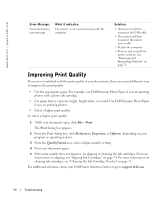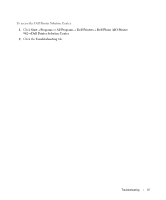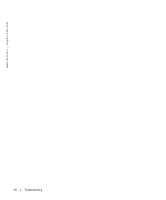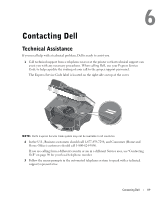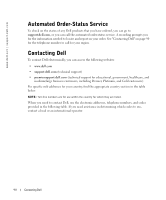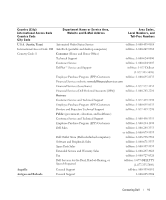Dell 962 All In One Photo Printer 21H0420.book - Page 86
Improving Print Quality, Print, Preferences, Properties, Options, Quality/Speed, support.dell.com
 |
View all Dell 962 All In One Photo Printer manuals
Add to My Manuals
Save this manual to your list of manuals |
Page 86 highlights
www.dell.com | support.dell.com Error Message: Communications error message What it indicates: The printer is not communicating with the computer. Solution: • Disconnect and then reconnect the USB cable. • Disconnect and then reconnect the printer power cable. • Restart the computer. • Remove and reinstall the printer software. See "Removing and Reinstalling Software" on page 78. Improving Print Quality If you are not satisfied with the print quality of your documents, there are several different ways to improve the print quality. • Use the appropriate paper. For example, use Dell Premium Photo Paper if you are printing photos with a photo ink cartridge. • Use paper that is a heavier weight, bright white, or coated. Use Dell Premium Photo Paper if you are printing photos. • Select a higher print quality. To select a higher print quality: 1 With your document open, click File→Print. The Print dialog box appears. 2 From the Print dialog box, click Preferences, Properties, or Options (depending on your program or operating system). 3 From the Quality/Speed area, select a higher quality setting. 4 Print your document again. 5 If the print quality does not improve, try aligning or cleaning the ink cartridges. For more information on aligning, see "Aligning Ink Cartridges" on page 74. For more information on cleaning ink cartridges, see "Cleaning the Ink Cartridge Nozzles" on page 75. For additional solutions, check your Dell Printer Solution Center or go to support.dell.com. 86 Troubleshooting