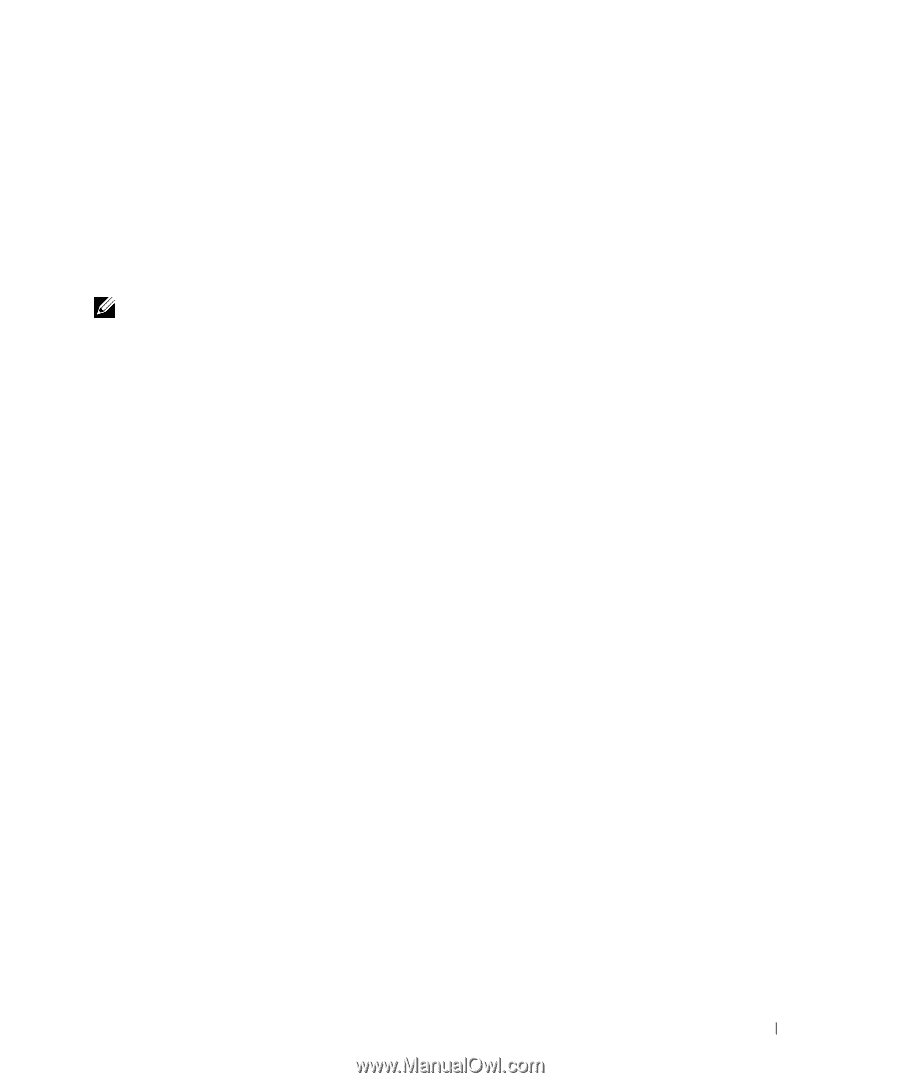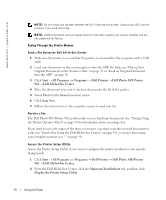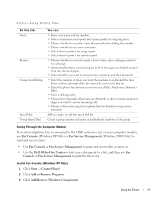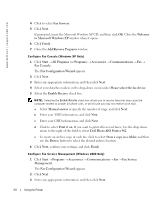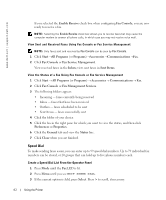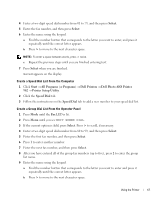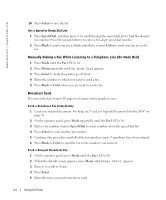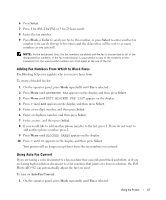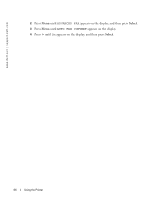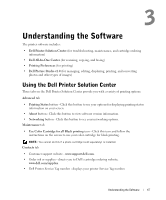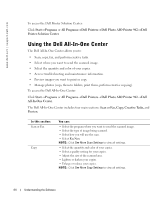Dell 962 All In One Photo Printer 21H0420.book - Page 63
Select, Start, All Programs, Programs, Printers, Dell Photo AIO Printer, Printer Setup Utility
 |
View all Dell 962 All In One Photo Printer manuals
Add to My Manuals
Save this manual to your list of manuals |
Page 63 highlights
4 Enter a two-digit speed dial number from 01 to 79, and then press Select. 5 Enter the fax number, and then press Select. 6 Enter the name using the keypad. a Find the number button that corresponds to the letter you want to enter, and press it repeatedly until the correct letter appears. b Press > to move to the next character space. NOTE: To enter a space between words, press > twice. c Repeat the previous steps until you are finished entering text. 7 Press Select when you are finished. Saved appears on the display. Create a Speed Dial List From the Computer 1 Click Start → All Programs (or Programs) → Dell Printers → Dell Photo AIO Printer 962 → Printer Setup Utility. 2 Click the Speed Dial tab. 3 Follow the instructions on the Speed Dial tab to add a new number to your speed dial list. Create a Group Dial List From the Operator Panel 1 Press Mode until the Fax LED is lit. 2 Press Menu until you see EDIT SPEED DIAL. 3 If the current option is Add, press Select. Press > to scroll, if necessary. 4 Enter a two-digit speed dial number from 80 to 99, and then press Select. 5 Enter the first fax number, and then press Select. 6 Press 1 to enter another number. 7 Enter the next fax number, and then press Select. 8 After you have entered all of the group fax numbers (up to five), press 2 to enter the group list name. 9 Enter the name using the keypad. a Find the number button that corresponds to the letter you want to enter and press it repeatedly until the correct letter appears. b Press > to move to the next character space. Using the Printer 63