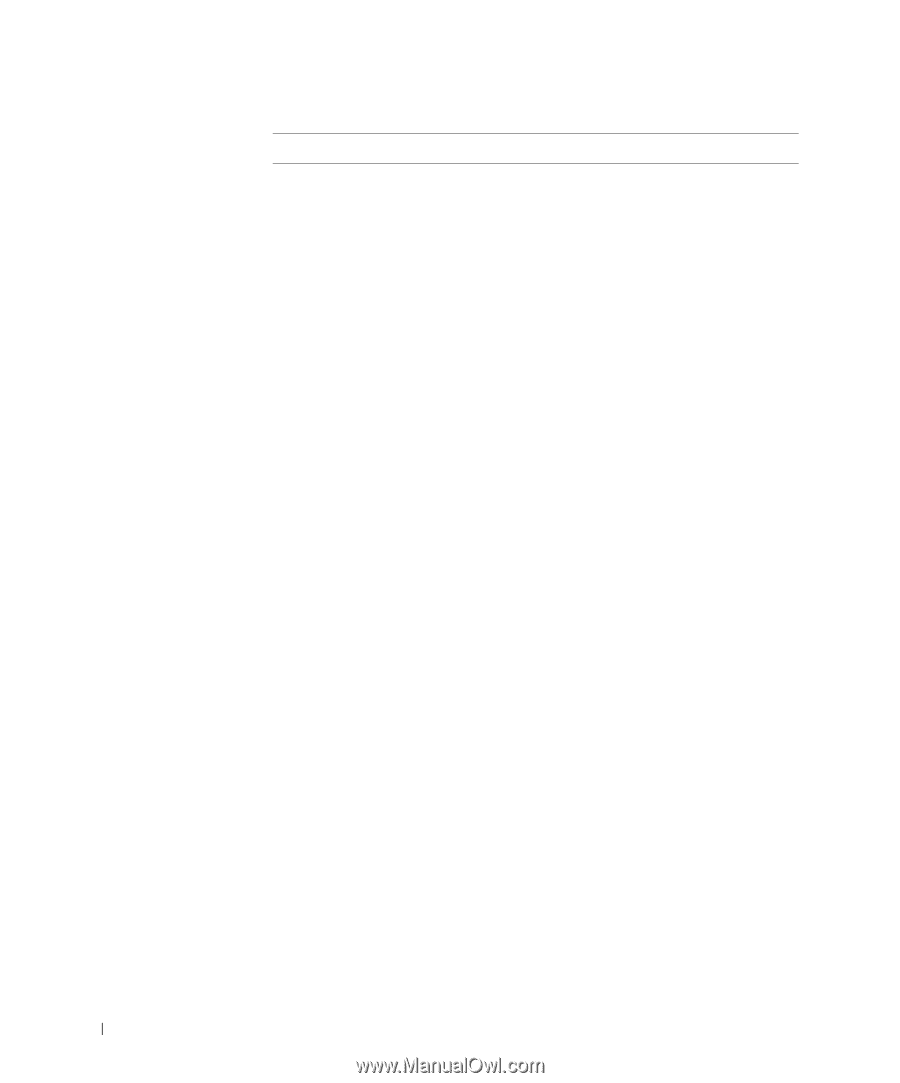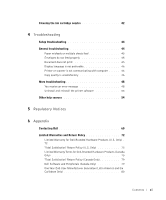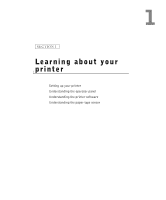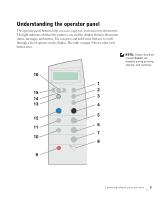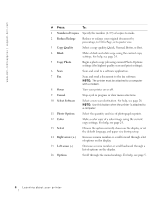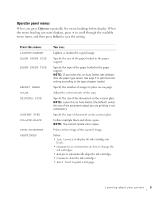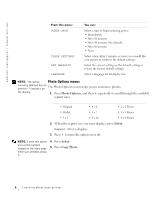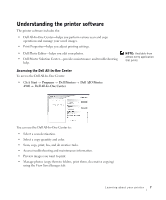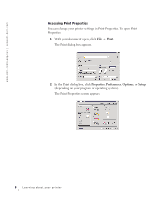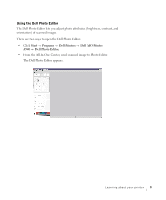Dell A940 All In One Personal Printer Owner's Manual - Page 16
Number of Copies, Copy Quality
 |
View all Dell A940 All In One Personal Printer manuals
Add to My Manuals
Save this manual to your list of manuals |
Page 16 highlights
www.dell.com/supplies | support.dell.com # Press: To: 1 Number of Copies Specify the number (1-99) of copies to make. 2 Reduce/Enlarge Reduce or enlarge your original document by percentage, to Fit to Page, or to poster size. 3 Copy Quality Select a copy quality: Quick, Normal, Better, or Best. 4 Black Make a black and white copy using the current copy settings. For help, see page 24. 5 Copy Photo Begin a photo copy job using current Photo Options settings (the highest quality scan and print settings). 6 Scan Scan and send to a software application. 7 Fax Scan and send a document to the fax software. NOTE: The printer must be attached to a computer with a modem. 8 Power Turn your printer on or off. 9 Cancel Stop a job in progress or clear menu selections. 10 Select Software Select a new scan destination. For help, see page 26. NOTE: Use this button when the printer is attached to a computer. 11 Photo Options Select the quantity and size of photograph reprints. 12 Color Make a color copy of a color image using the current copy settings. For help, see page 24. 13 Select Choose the option currently shown on the display, or set the default language and paper size during setup. 14 Right arrow (+) Increase a menu number or scroll forward through a list of options on the display. 15 Left arrow (-) Decrease a menu number or scroll backward through a list of options on the display. 16 Options Scroll through the menu headings. For help, see page 5. 4 Learning about your printer