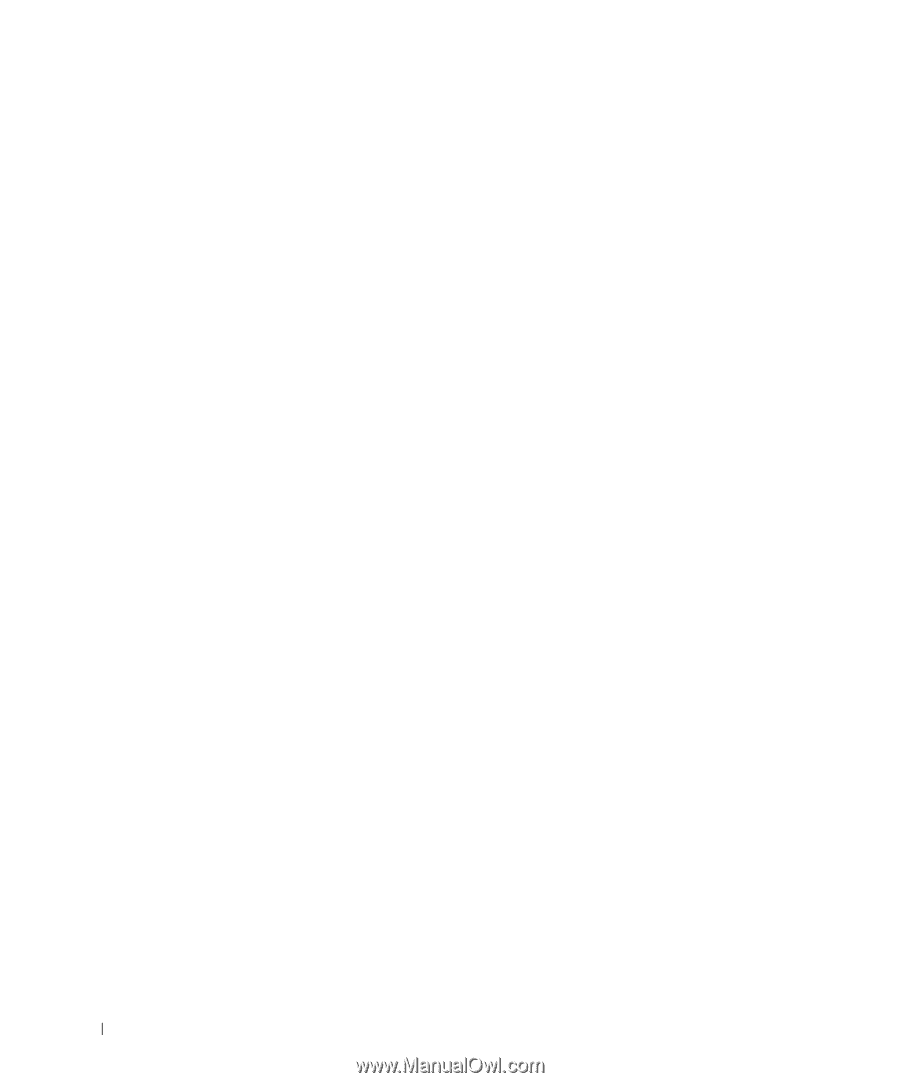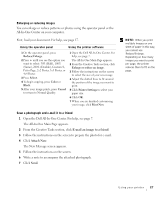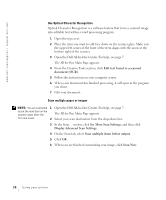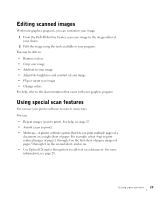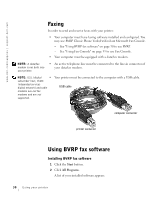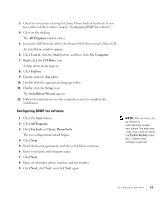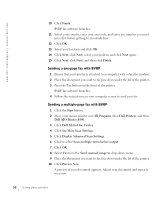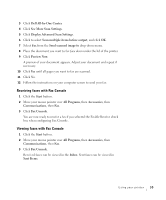Dell A940 All In One Personal Printer Owner's Manual - Page 44
See More Scan Settings, Dell AIO Printer A940
 |
View all Dell A940 All In One Personal Printer manuals
Add to My Manuals
Save this manual to your list of manuals |
Page 44 highlights
www.dell.com/supplies | support.dell.com 10 Click Finish. BVRP fax software launches. 11 Select your country, enter your area code, and enter any number you must press first before getting to an outside line. 12 Click OK. 13 Select your location and click OK. 14 Click Next, click Next, select your modem, and click Next again. 15 Click Next, click Next, and then click Finish. Sending a one-page fax with BVRP 1 Ensure that your printer is attached to a computer with a data/fax modem. 2 Place the document you want to fax face down under the lid of the printer. 3 Press the Fax button on the front of the printer. BVRP fax software launches. 4 Follow the instructions on your computer screen to send your fax. Sending a multiple-page fax with BVRP 1 Click the Start button. 2 Move your mouse pointer over All Programs, then Dell Printers, and then Dell AIO Printer A940. 3 Click Dell All-In-One Center. 4 Click See More Scan Settings. 5 Click Display Advanced Scan Settings. 6 Click to select Scan multiple items before output. 7 Click OK. 8 Select Fax from the Send scanned image to drop-down menu. 9 Place the document you want to fax face down under the lid of the printer. 10 Click Preview Now. A preview of your document appears. Adjust your document and repeat if necessary. 32 Using your printer