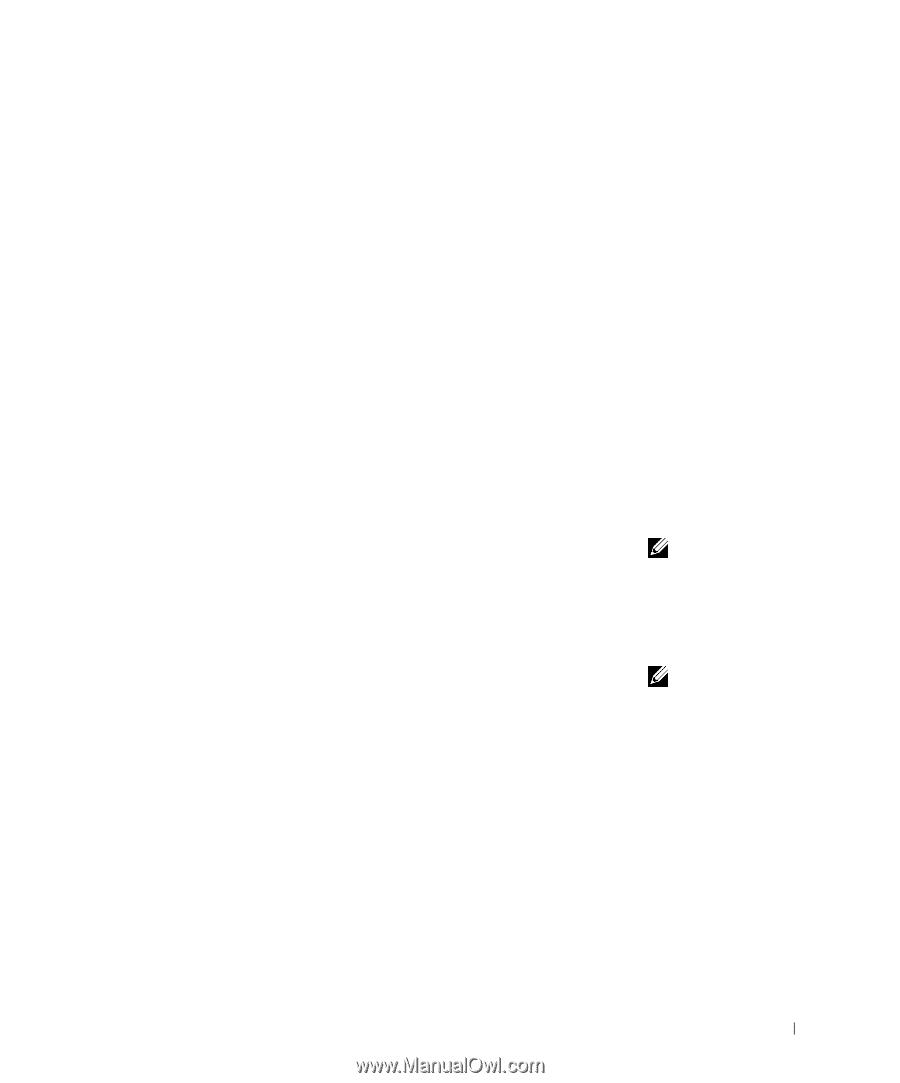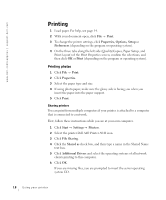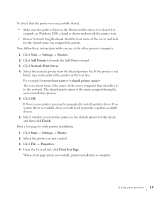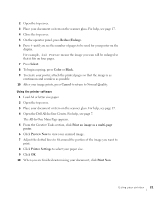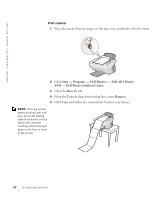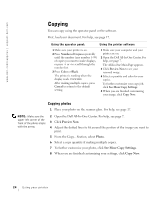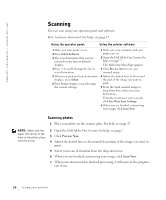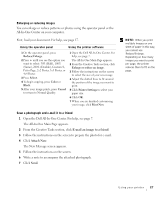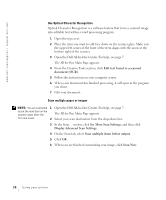Dell A940 All In One Personal Printer Owner's Manual - Page 35
Options, Select, Color, Black, Cancel, Print., Properties, Setup, Preferences, Print Layout, Mirror
 |
View all Dell A940 All In One Personal Printer manuals
Add to My Manuals
Save this manual to your list of manuals |
Page 35 highlights
Print mirror images and iron-on transfers To print out a mirror image of your original, use the following steps. Using the operator panel 1 Open the top cover. 2 Place the item you want to print face down on the scanner glass. Make sure the upper left corner of the front of the item aligns with the arrow at the bottom right of the scanner. 3 On the operator panel, press Options repeatedly until Iron-On/Mirror displays. 4 Press + to choose On, and then press Select. 5 Press Color or Black to begin copying. 6 After your image prints, press Cancel to return to Normal Quality. Personalize fabric with pictures Using your computer 1 Create or open your picture document. 2 Click File → Print. 3 Click Properties, Options, Setup or Preferences (depending on the program or operating system). 4 Click the Print Layout tab, and then select Mirror. NOTE: To create a fabric collage, you can repeat these steps using the same picture multiple times or using many different pictures. NOTE: Apply the transfer to a blanket, pillowcase, sheet set, T-shirt or another piece of fabric. Follow the instructions on the iron-on transfer package. Using your printer 23